In this article:
With the Jane App integration, you can automatically import your patients and their appointment information into Cyberimpact.
You’ll be able to segment your contacts, automate your marketing, and send relevant messages — all while respecting patient consent.
What is Jane App?
Jane App is a practice management platform used by health and wellness professionals to manage appointments, clients, billing, and patient records — all in one place.
Cyberimpact’s integration lets you synchronize your Jane App patients directly into your contact lists so you can keep them informed, engaged, and cared for between visits. By connecting Jane App and Cyberimpact, you can automate follow-ups, send personalized communications, and deliver the right message at the right time.
Before you start
Here’s what you’ll need to know before connecting Jane App to Cyberimpact:
On the Jane App side
- The integration is available with any paid Jane plan.
- You must be the Account Owner in Jane App to authorize the connection.
- Make sure you have your clinic URL on hand — for example: https://yourclinic.janeapp.com
On the Cyberimpact side
- You must be an Administrator of your Cyberimpact account.
- No minimum plan is required.
- The plan you need depends on the number of Jane fields you decide to sync with Cyberimpact custom fields.
Learn more >
| Plan | Max Custom fields |
|---|---|
| Free | 0 |
| Basic | 10 |
| Plus | 20 |
| Pro | 40 |
If you exceed your custom field limit, a message will appear during setup so you can adjust or upgrade your plan.
How is my data secured?
Your data is transferred securely through Jane’s official API using OAuth2.
No API keys, tokens, or sensitive identifiers are ever exposed.
How the integration works
Here’s a step-by-step look at how the integration works:
- Connection – From your Cyberimpact account, connect your Jane App account to activate the integration and allow Cyberimpact to access the data required for synchronization.
- Configuration – Once connected, you’ll be prompted to choose which patient fields to import and how you want your contacts to be organized in Cyberimpact.
- Initial synchronization – After confirming your configuration, Cyberimpact performs a full import of all eligible patients (18+ with marketing consent and a date of birth). It creates the required custom fields and groups, adds the patients and their information to your Cyberimpact account, and organizes your contacts automatically. The process may take a few minutes depending on your clinic size.
- Ongoing updates – After the initial import, your patient list remains up to date with automatic synchronizations four times per day (06:00, 10:00, 14:00, and 18:00), based on your account’s time zone.
Once the integration is connected, Jane App and Cyberimpact stay in sync automatically — no manual work required. You can update your configuration at any time if your needs change.
Patient eligibility
To be eligible for synchronization in Cyberimpact, a patient must:
-
Be 18 years or older
-
Have a valid birthdate in Jane App
-
Have opted-in to marketing emails
-
Not be marked as “Do not email”
-
Have an "Active" or "Discharged" status (deceased and archived patients are excluded)
Only patients meeting all these criteria are imported.
Information you can import
When connecting Jane App, you can choose which information to import into Cyberimpact.
Selecting the right fields helps you personalize your messages, target the right audience, build relevant automations and create more meaningful campaigns — all kept up to date automatically from your Jane App data.
Basic vs. custom fields
Cyberimpact uses two types of fields to store information imported from Jane App:
-
Basic fields – Built-in fields available in all Cyberimpact accounts (e.g., email, first name, last name).
-
Custom fields – Additional fields created by the integration to store more detailed patient or appointment data.
All custom fields start with “Jane App – …” to make them easy to recognize.
Depending on your selections, the integration can create up to 36 custom fields, plus 7 basic fields, for a total of 43 different pieces of information that can be synchronized.
Available data
Below is a full overview of the information you can import, organized by category.
Field overview
| Patient data (up to 7 basic fields) |
Additional patient data (up to 6 custom fields) |
Last appointment fields (up to 15 custom fields) |
Next appointment fields (up to 15 custom fields) |
|---|---|---|---|
| Email (mandatory) | Prefix (e.g., Dr, Ms, Mr, Mx). | Booked at (date only) | Booked at (date only) |
| First name | City | Treatment name | Treatment name |
| Last name | Province/State | Treatment description | Treatment description |
| Gender (mapped to Jane’s Sex field) | Patient number | Treatment price | Treatment price |
| Birthdate | Patient since (date) | Treatment discipline name | Treatment discipline name |
| Postal code/Zip
|
Mobile phone number | Appointment date | Appointment date |
| Pays | — | Start time (HH:MM) | Start time (HH:MM) |
| — | — | End time (HH:MM) | End time (HH:MM) |
| — | — | Clinic name | Clinic name |
| — | — | Clinic address* | Clinic address* |
| — | — | Clinic phone number | Clinic phone number |
| — | — | Clinic email | Clinic email |
| — | — | Staff member’s name (full name) | Staff member’s name (full name) |
| — | — | Appointment status (arrived, no_show, completed) | Appointment status (upcoming) |
| — | — | Cancelled reason | Cancelled reason |
*Clinic address: This field is automatically filled with the clinic’s full address (street address, street address 2, city, province, and postal code) based on the location associated with the appointment.
About appointment fields (“Last appointment” / “Next appointment”)
The integration uses a simple and consistent logic to populate the Last appointment and Next appointment fields in Cyberimpact.
Eligibility
-
Only individual appointments are supported.
-
Cancelled, group, and class appointments are not available, as these appointment types are not provided through the Jane App API.
How appointments are selected
-
Last appointment → the most recent past appointment.
-
Next appointment → the nearest upcoming appointment.
Possible appointment statuses
-
Arrived
-
No_show
-
Completed (past appointment not marked as arrived or no-show)
-
Upcoming (appointment scheduled in the future)
Why these fields matter
Appointment fields always reflect the most up-to-date information, focusing on the closest past and upcoming visits. This gives you meaningful context to power timely follow-ups, reminders, reactivation campaigns, and other personalized messages — without overwhelming your account with unnecessary historical data.
Default group and segmentation options
When you connect Jane App, Cyberimpact automatically creates a default group:
Jane App – All Patients
You can then enable optional segmentation settings to organize your patients more precisely. Cyberimpact can segment your contacts by:
-
Discipline (e.g., Physiotherapy, Massage Therapy)
-
Treatment (e.g., Initial Assessment, Post-Op Follow-up)
-
Clinic location (for multi-location practices)
-
Staff member (practitioner’s name)
When a segmentation option is enabled, Cyberimpact automatically creates the corresponding groups and keeps them updated — no manual work needed.
How groups are named
All groups created by the integration follow a consistent naming format so they’re easy to identify in your Cyberimpact account. Each segmentation option uses its own naming pattern:
-
Clinic locations → Location – Clinic Name
Example: Location – Downtown Clinic -
Staff members → Staff – Full Name
Example: Staff – Tommy Tremblay -
Disciplines → Discipline – Discipline Name
Example: Discipline – Physiotherapy -
Treatments → Tx – Discipline Name – Treatment Name
Example: Tx – Physiotherapy – Initial Assessment
This consistent structure allows you to quickly recognize where each group comes from and how your contacts are organized.
How patients are added to groups
Patients are added to each group when they have at least one valid (not cancelled) appointment associated with that segmentation option. For example:
-
A patient with an appointment in a given discipline is added to that discipline’s group.
-
A patient treated by a specific staff member is added to that practitioner’s group.
-
A patient booked for a specific treatment is added to that treatment’s group.
Turning segmentation off
If you disable a segmentation option later:
-
Cyberimpact will stop updating the groups linked to that option.
-
The corresponding groups remain in Cyberimpact and will be unlocked. You may choose to delete them manually if they are no longer needed.
Consent management
Only patients who have given marketing consent in Jane App will be imported.
| Status in Jane App | Synchronized to Cyberimpact | Consent type applied in Cyberimpact |
|---|---|---|
| OK to send marketing email (Opted-in marketing emails) | ✔ Included | Express consent Source : API – Express consent Consent date : (not available) Proof : “Consent status provided by Jane App (API) at sync time.” |
| Opt-out | ✘ Excluded | – |
| Do not email | ✘ Excluded | – |
| Under 18 years old | ✘ Excluded | – |
- If a patient withdraws consent in Jane App, they are automatically deleted from Cyberimpact at the next synchronization.
- If they later give consent again, their contact is automatically re-created, no manual opt-in needed.
How to connect Jane App to Cyberimpact
Here’s how to set up the integration in just a few minutes.
Step 1: Activate the integration and connect your Jane account
- In Cyberimpact, open the Settings and configurations menu.
.png)
- Under Third-Party Integrations & API, select Integrations.
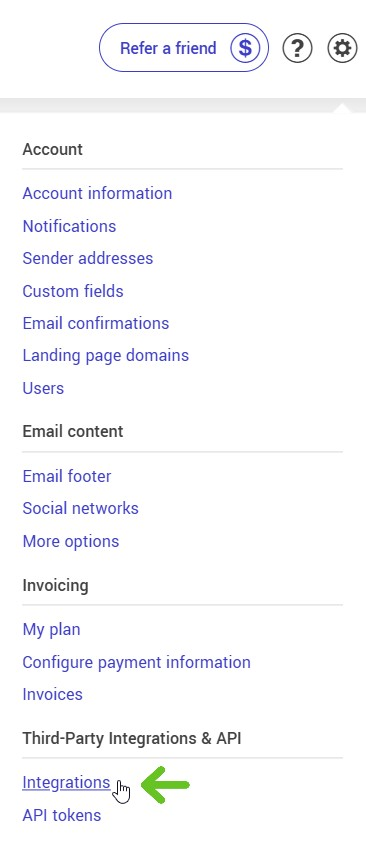
- Find the Jane App card and click Connect.
- In the Jane App page, click Sign in under the Jane logo.
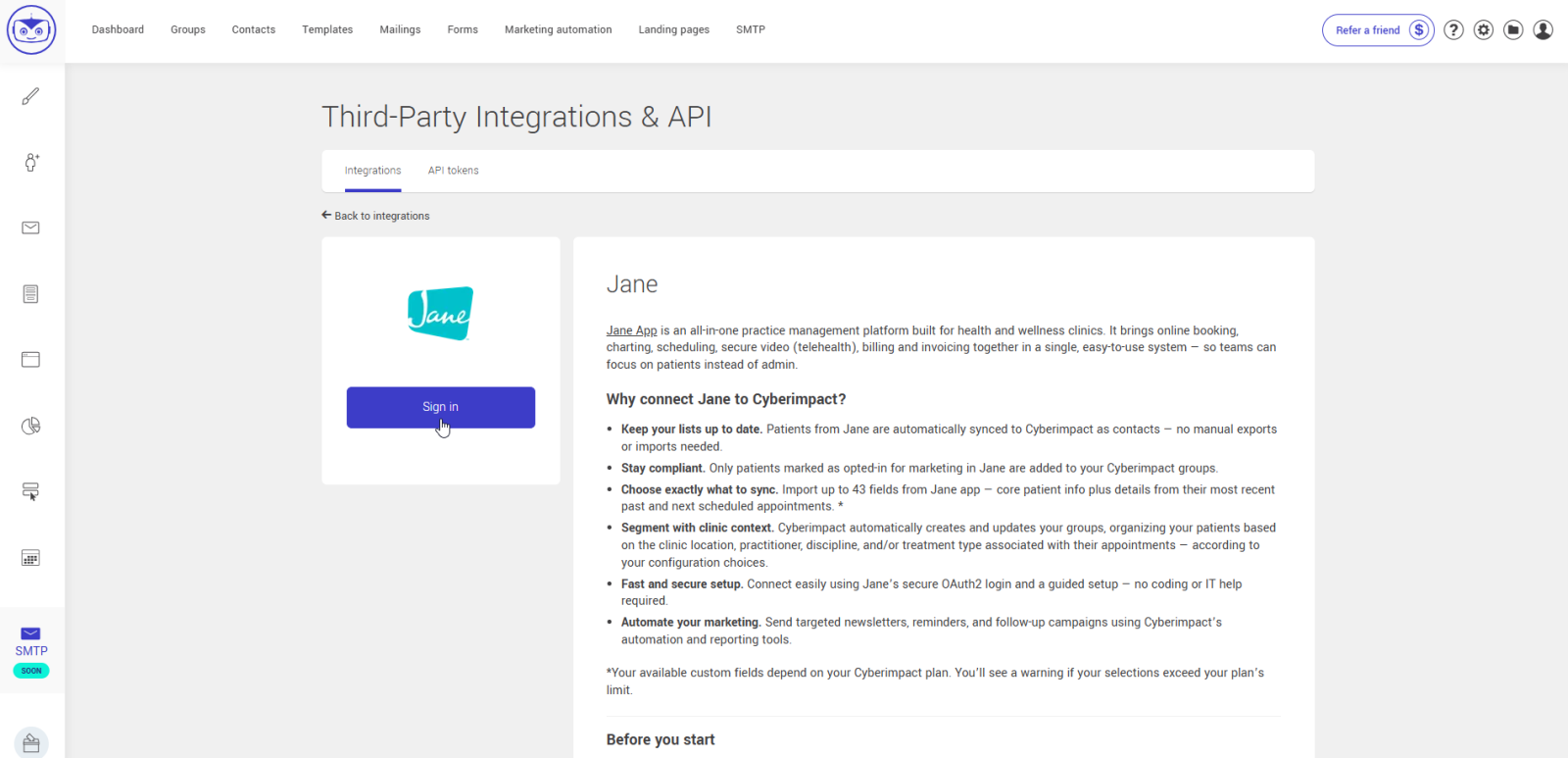
- Enter your clinic’s Jane App URL (for example, https://yourclinic.janeapp.com) and confirm.
- Log in to Jane App to authorize the connection.
.png)
- Once the connection is authorized, a configuration popup will appear in Cyberimpact.
- You’ll need to complete the setup before launching your first synchronization, but you can also return later to finish or adjust your settings at any time.
Step 2: Set up the integration
The configuration process is divided into three simple steps:
- Choose the data to sync.
Turn ON the switch for each data category you want to import. You can expand a category to select or deselect individual fields.
The email address is the only mandatory field, it’s required for all contacts.
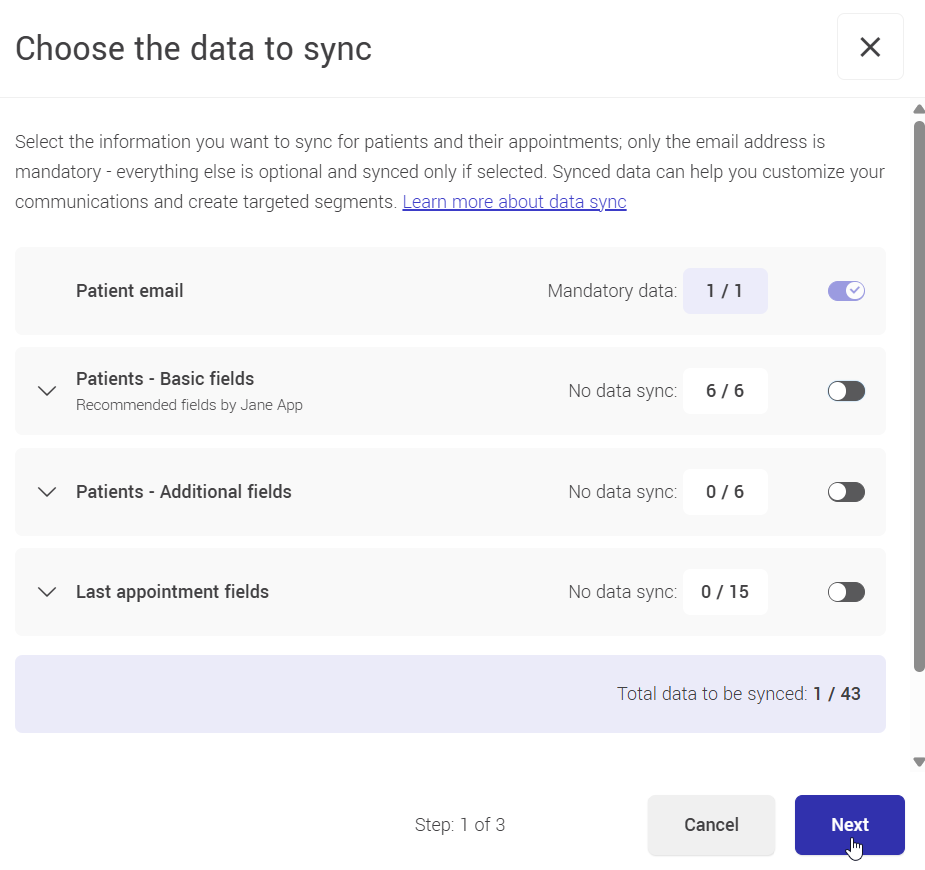
- Choose segmentation options.
Decide how you want to organize your contacts in Cyberimpact.
The “All synced patients” option is mandatory and automatically creates a group named Jane App – All Patients, which includes every synced contact.
You can also enable other segmentation options by turning ON their switches — each one will create and keep its group automatically updated based on your Jane App data.
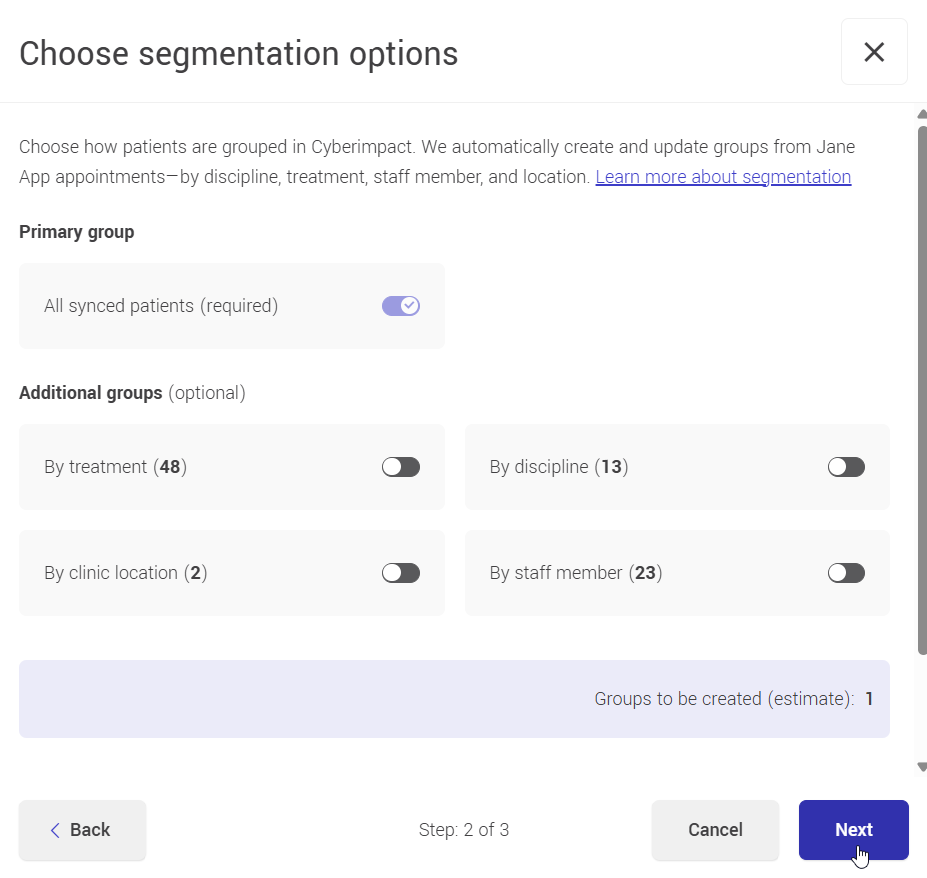
- Review, authorize and start the sync.
Before starting the synchronization, review your selections.- Check the consent box to confirm that you agree to share the selected data and create the necessary groups for segmentation.
- Then, simply click Start sync to launch your first synchronization.
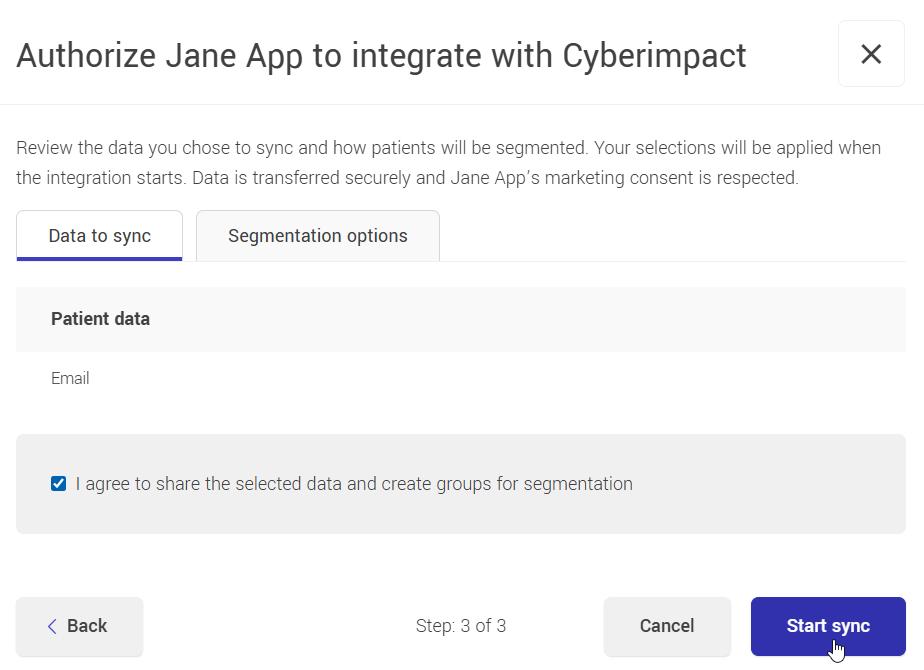
- Cyberimpact will automatically create your groups and fields, import your patients, and keep your data up to date going forward.
- The process may take a few minutes, depending on the size of your clinic’s data.
- A confirmation popup will appear once the synchronization is complete.
- You can continue working in your account while the sync runs in the background.
If you don’t see the confirmation after a while, try refreshing the page or navigating to another section of your account, the popup should then appear automatically.
What's next?
Now that everything is synced, here’s what you can do.
Make the most of your synced data
Once your data is synchronized, you can start using it right away to elevate your marketing:
- Send personalized newsletters by discipline, treatment or location.
- Automate post-treatment follow-ups (e.g., “How are you feeling since your last session?”).
- Automate birthday emails
- Reactivate inactive patients (e.g., “We miss you, book your next appointment!”).
- Promote new services to specific patient segments.
Suggested next steps in Cyberimpact
After connecting the integration, here’s what we recommend doing next:
- Authenticate your sending domain.
- Create your first email template and mailing targeting a Jane App group.
- Build an automation (e.g., follow-up 2 weeks after last appointment).
- Use segmentation to send relevant content by clinic, discipline, or staff member.
- Add a form to your website to collect new patients.
- Create a landing page for your campaigns.
How to disconnect the Jane App integration
If you no longer want Cyberimpact to sync with Jane App, you can disconnect the integration at any time.
To disconnect
- In Cyberimpact, open the Settings and configurations menu.
- Under Third-Party Integrations & API, select Integrations.
- Find the Jane App card and click Manage.
- On the Jane App integration page, click Disconnect.
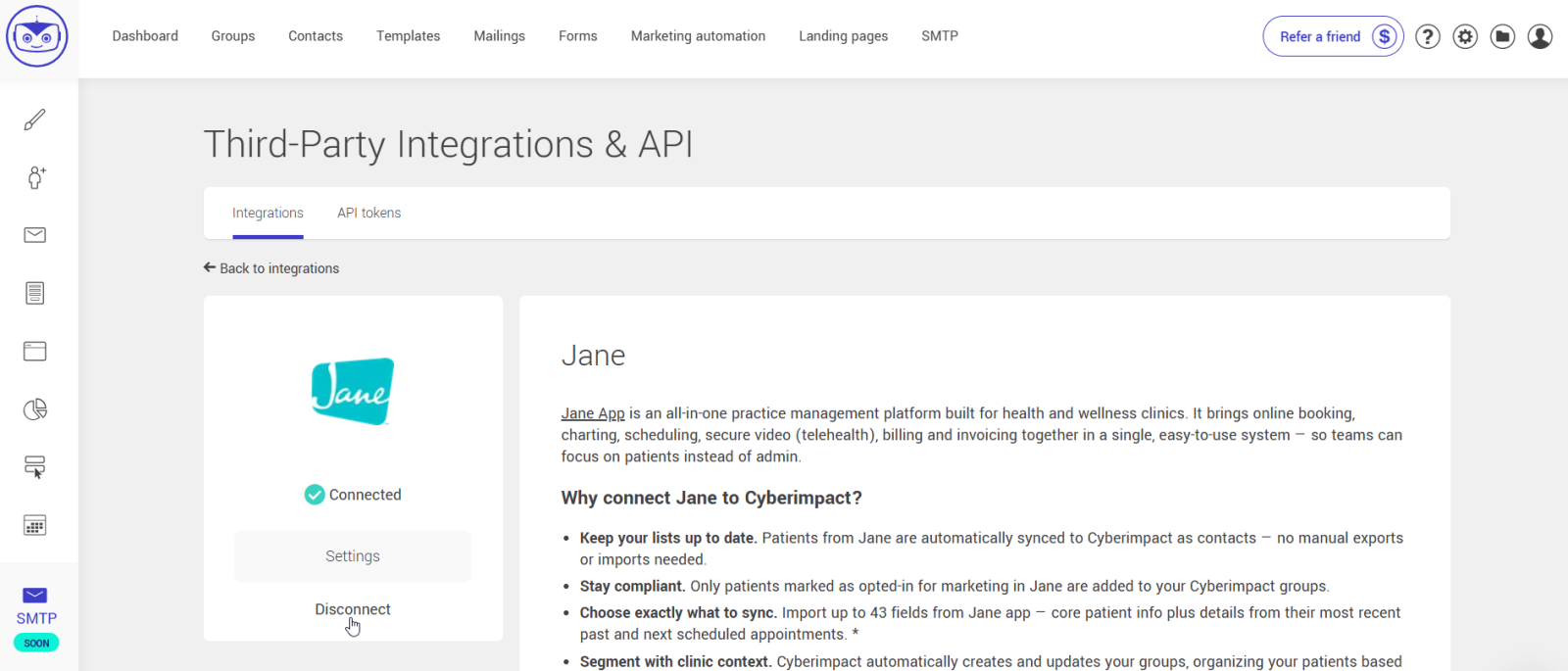
- Confirm your choice in the popup window.
The integration will stop synchronizing immediately.
What happens after disconnection
- Synchronization stops:
No new patient or appointment data will be imported until you reconnect. - Custom fields:
All “Jane App – …” custom fields remain in your account with the data last synchronized. They stop updating automatically and are unlocked, so you can edit or delete them manually if needed. - Segmentation group:
Existing “Jane App – …” groups remain in your account but stop updating. They are also unlocked, allowing you to use, rename, or delete them manually. - Reconnection:
You can reconnect anytime. When you do, Cyberimpact will perform a new full synchronization to refresh all fields and groups.
Frequently asked questions
- Why aren’t some patients syncing?
- What if two patients share the same email address?
- Why are some appointment fields empty?
- Can I manage multiple clinic locations?
- Why are patient under 18 not imported?
- How do I remove patients who were archived or deleted in Jane?
- What happens with deceased patients?
- What appointment statuses can appear in Cyberimpact?
- Can I change my Jane App configuration later?
- Why can’t I uncheck some fields in Jane integration settings?
- What about minor dependencies? Why can I uncheck fields with minor dependencies?
- Why are some fields and groups locked in Cyberimpact?
- Why don’t some segmentation groups appear in Cyberimpact?
- If I rename staff, disciplines, treatments, or clinic locations in Jane, will Cyberimpact create new groups?
- What happens if I disconnect manually?
- My Jane App connection expired. What should I do?
- Who should I contact if something doesn’t work?
Why aren’t some patients syncing?
Check these points:
- The patient didn’t consent to marketing emails in Jane App.
- The patient is marked as "Do not email".
- They are under 18 years old.
- Their Jane App record doesn’t have a valid email address.
- The patient’s date of birth is missing.
- The patient has a different status than "Active" or "Discharged".
- The patient is unsubscribed from Cyberimpact or has an invalid email.
What if two patients share the same email address?
Cyberimpact can only store one contact per unique email address.
If two patients in Jane App share the same email (for example, family members), Cyberimpact keeps the most recently created eligible patient record, even if the older record was updated more recently.
Why are some appointment fields empty?
Appointment fields may be empty if the patient has no past or upcoming appointment, or because Jane App’s API only provides individual (non-cancelled) appointments — group, class, and cancelled appointments aren’t included.
Can I manage multiple clinic locations?
Yes! Cyberimpact fully supports multi-location Jane App accounts.
Patients can be automatically segmented by clinic location based on the location of their appointments, so you can easily target communications for each clinic.
Why are patients under 18 not imported?
Patients under 18 are excluded automatically to comply with privacy laws (CASL, PIPEDA, COPPA). They’ll be included automatically once they turn 18 (if consent is active).
How do I remove patients who were archived or deleted in Jane?
Jane App doesn’t notify Cyberimpact when a patient is archived or deleted.
If needed, you can manually remove them from your Cyberimpact contact list.
What happens with deceased patients?
Deceased patients are not imported into Cyberimpact.
If a patient already synced later becomes marked as deceased in Jane App, they will be automatically removed from your Cyberimpact account during the next synchronization.
What appointment statuses can appear in Cyberimpact?
Appointment statuses in Cyberimpact are calculated from the data returned by Jane App’s API — they’re not sent as a direct field. The integration looks for specific date fields (e.g. arrived_at, no_show_at) to determine the correct status.
| Status in Cyberimpact | How it's determined |
|---|---|
| Arrived | The appointment contains an arrived_at date. |
| Completed | The date of the appointment is passed, but has not been marked as "Arrived". |
| No-show | The appointment contains a no_show_at date. |
| Upcoming | The appointment is in the future and not yet completed |
Status values update at every synchronization and always reflect the most recent information from Jane App.
Can I change my Jane App configuration later?
Yes — you can reopen the Jane App integration settings at any time to adjust your field or segmentation selections.
When you save your changes:
- Adding new fields or segmentation options:
Cyberimpact automatically creates the corresponding new custom fields or new segmentation groups and triggers a full synchronization to populate them.
- Removing fields:
When you deselect a field, its corresponding custom field is deleted from your Cyberimpact account. All data previously stored in that field is permanently removed.
- Removing segmentation options (groups):
When you deselect a segmentation option, the related groups are unlocked and stop updating automatically, but they remain in your account.
You can still rename, repurpose, or delete them manually if needed.
Example:
If you uncheck “Next appointment fields,” those custom fields are deleted entirely, along with their data. If you uncheck “By treatment,” the “Jane App – Treatments” groups will stay in your account but will no longer be updated automatically.
You can always change your mind and come back later to adjust your settings as your communication needs evolve.
Why can’t I uncheck some fields in Jane integration settings?
The email address field can’t be unchecked — it’s the only field that’s always mandatory.
If you can’t uncheck other fields, it’s because they have major dependencies. These fields are locked from modification because they’re required to keep other features in your account working properly. For example, a Jane App field might be used in:
- a dynamic group (as a search criteria), or
- a marketing automation scenario (in a trigger or segmentation condition).
To prevent errors or data loss, those dependent fields remain selected and can’t be unchecked until their dependencies are removed.
A red “Major dependencies” link appears to the right of each field. Click it to see which elements depend on that field.
If you really need to remove them, first remove these fields from the criteria of any dynamic groups or automations that use them. If the automation is active, archive it.
Learn more about field and group dependencies >
What about minor dependencies? Why can I uncheck fields with minor dependencies?
Fields with minor dependencies aren’t required for your account to function properly — they’re only used to display or enrich certain pieces of information.
Unchecking a field with minor dependencies may cause some data to stop appearing in forms or email templates or mailings, but it won’t break any configurations.
Before deselecting or deleting these fields, we recommend clicking the “Minor dependencies” link to review what elements are connected. This helps you confirm that removing the field won’t impact any content or personalization you still need.
That’s why these fields remain editable — you can safely uncheck them if you no longer need that data to sync.
Why are some fields and groups locked in Cyberimpact?
All fields and groups created automatically by the integration are protected in Cyberimpact. A red padlock icon appears beside them to show that they are locked.
Locked items cannot be renamed, edited, or deleted by regular Cyberimpact users or administrators — only system administrators (Sysadmins) can unlock them if needed.
This protection ensures data consistency between Jane App and Cyberimpact and prevents accidental changes that could break synchronization.
If you need to remove a protected field or group, you must do so by updating your integration configuration — for example, by deselecting a field or segmentation option and saving your settings.
Why don’t some segmentation groups appear in Cyberimpact?
Groups are automatically created only for items in Jane App that have at least one existing appointment (for example, a treatment, practitioner, or clinic).
If you’ve recently added a new treatment or practitioner and the corresponding group hasn’t appeared yet, simply create a dummy appointment linked to that item. The group will appear at the next synchronization between Jane App and Cyberimpact.
If I rename staff, disciplines, treatments, or clinic locations in Jane, will Cyberimpact create new groups?
No. When you rename a staff member, discipline, treatment, or clinic location in Jane, the corresponding group name in Cyberimpact is automatically updated.
No duplicate groups are created — everything stays in sync.
What happens if I disconnect manually?
The integration stops syncing, but your data stays in Cyberimpact.
Groups and fields remain visible and can be edited manually.
You can reconnect anytime to resume syncing.
My Jane App connection expired. What should I do?
You’ll see a message at the top of the Cyberimpact application, and an email notification will be sent to the account’s primary contact and all administrators. Simply click Reconnect Jane App and log in again — the synchronization will resume automatically with no data loss.
It may happen that your connection expires because the Cyberimpact permission was removed on the Jane App side.
If your intention is to fully disconnect the integration and unlock the fields and groups so you can delete or edit them, simply click Disconnect. Once disconnected, all groups and fields created by the integration will be unlocked.
Who should I contact if something doesn’t work?
If you notice an error or something isn’t syncing correctly, don't hesitate to contact Cyberimpact Support through the chat bubble in your account, by phone, or email. Provide your account number, the name of your organization and describe the issue — our team will be happy to help you.
