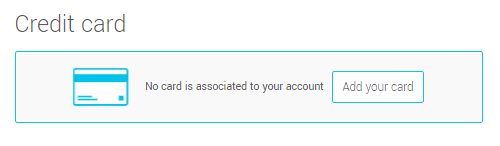In this article:
Add or modify your payment information
To add your payment information or update your billing address, follow these steps:
- Go to .
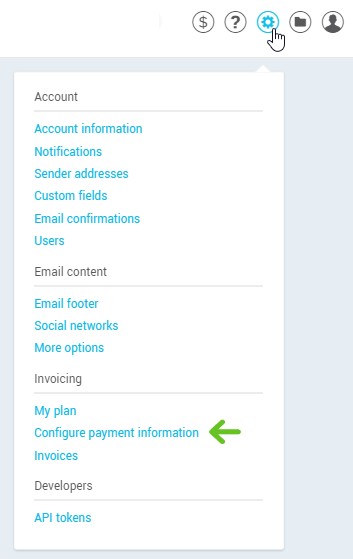
- Enter or modify the appropriate information.
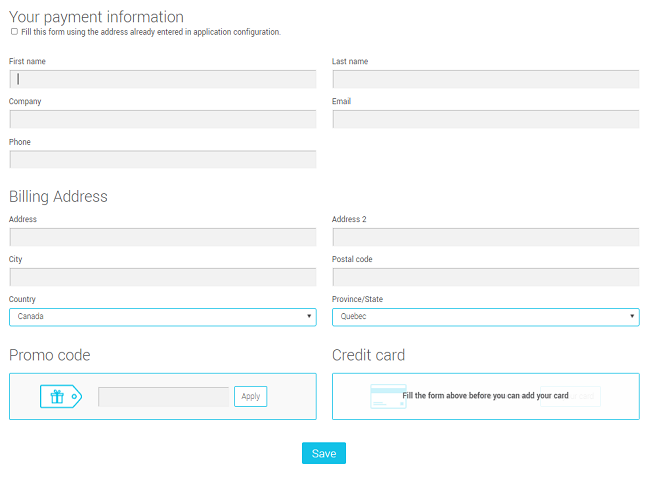
- When all the fields are filled out, click the Add your card button and enter your credit card information.
- Don't forget to click Save at the bottom of the page to save the changes.
Modify your credit card information
- Go to .
- To the right of the credit card number, click on Edit.
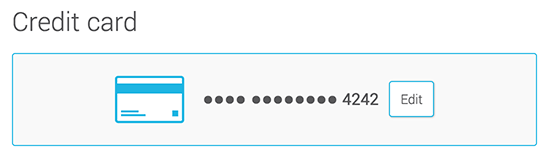
- Then enter the new credit card information.
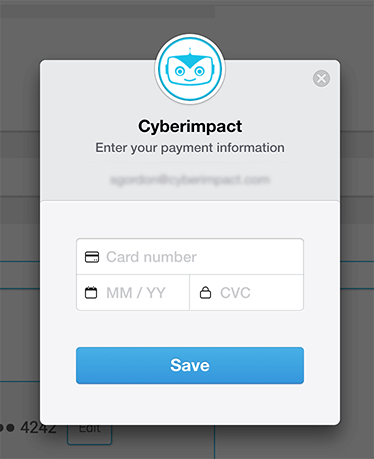
- Don't forget to click Save at the bottom of the page to save the changes. Your credit card information will be updated and will be effective as of your next billing period.
Remove your credit card
To remove your credit card from your account, please contact us.