Customizing your landing page URL is an essential step before publishing and sharing your page link. A well-designed URL reflects your brand, improves SEO, and makes it easier for your visitors to remember. By integrating relevant keywords, you can increase user trust and improve conversion chances. In this FAQ article, we will show you how to customize your landing page URL to maximize its online impact.
Before you start
- All of our customers benefit from a generic domain name that requires no configuration on your part to publish your pages.
- If you'd rather customize the URL of your pages with your own domain name, this can be done with the Plus or Pro plan. You will first need to add your domain in your account settings to make it selectable when customizing your page URL. Learn how to do this >
Structure and customization of your page URLs
A URL with the generic domain consists of three elements: the domain name, the client slug, and the page slug. In contrast, a URL with a custom domain contains only the domain name followed by the page slug.
- The client slug is a unique code that links your pages to your account, ensuring personalization without conflicts with other users. This identifier, common to all your pages, cannot be modified and only appears when you use the generic domain.
- The page slug, or URL path, is fully customizable, whether you're using a generic or custom domain. This allows you to create a clear and descriptive URL, helping your visitors quickly understand the content of the page.
Choosing your page’s slug
- For the page slug (also called path), only alphanumeric characters, hyphens, and underscores are allowed.
- We recommend using short, descriptive words separated by hyphens for better readability (e.g., my-product or special-offer).
- It’s also advisable to avoid special characters, as they may affect the clarity of the URL and its SEO performance.
- If you're creating a page that will serve as the homepage for your site, leave the Page slug field blank.
- Your page path must be unique for each domain. You cannot have multiple pages with the same domain and the same path.
How to customize your page URL
To customize your page URL:
- Go to the menu and open your page in edit mode.
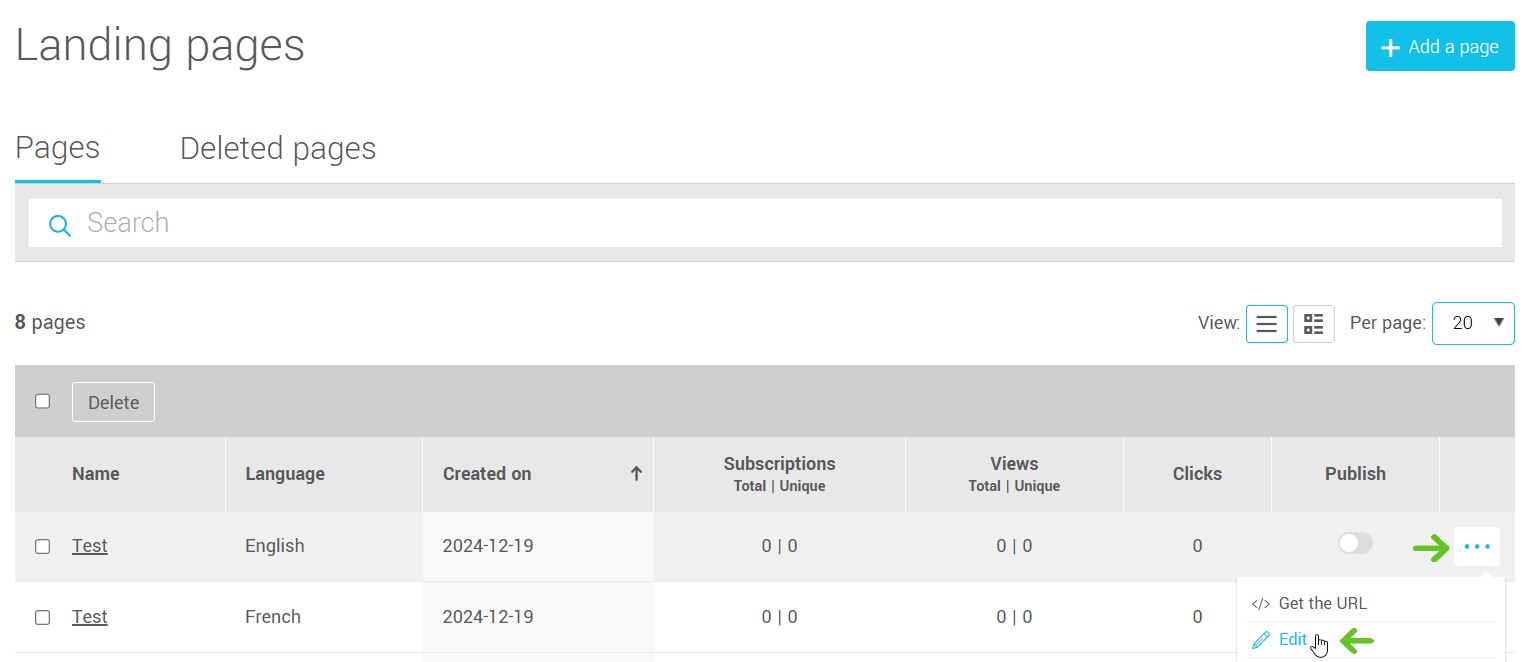
- In the editor, click on the Settings tab. Then, you will automatically be taken to the Page sub-tab, where you can modify your URL.
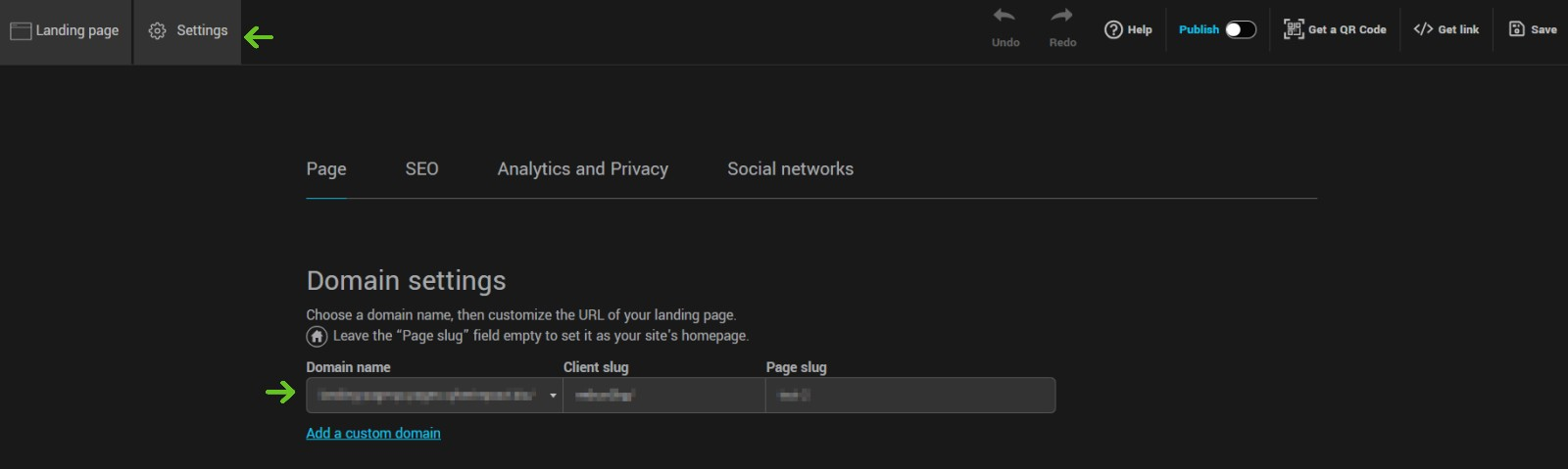
- First, choose your page’s domain name.
- Then, enter your desired page path.
- Don’t forget to save your changes.
