In this article:
Can a micro survey be edited?
Editing questions and answers
You can only edit questions or possible answers of a survey if it's Under construction. Any modifications will need to be done in the Micro surveys section.
As soon as a micro survey is used in a scheduled mailing or in an active automated scenario, its status will automatically change from Under construction to active. Once the status is active, the content of your survey will not be editable. You therefore won't be able to edit the question or possible answers. However, it will be possible to resume with the edition of your survey if the scheduled mailing in which your survey was is cancelled and if the survey wasn't used in a previous mailing or an active marketing automation scenario.
To edit the question of an active micro survey you can't bring back to an Under construction status, you'll need to duplicate your survey to apply your modifications. You'll need to use the copy in a new mailing and the answers will be cumulated in your new survey only.
Archived surveys
To edit or reuse a micro survey and archived survey, you'll need to duplicate it. You'll then need to send this copy to your contacts. The new responses to your survey will only be cumulated in your new survey.
End date of a survey
The end date of a micro survey can be edited if your survey has an Active or Under construction status. It's possible to reactivate an expired micro survey by editing the end date.
Edit the layout of your survey
The edition of a micro survey is done directly in the template or draft in which it's used.
How to edit the question and content of a micro survey being built
- Make sure your survey is in an Under construction status, look at the note above.
- From the fast access bar on the left of your account, select the Micro survey module.
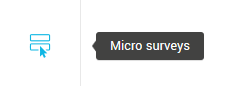
- Click on the action menu on the right of your survey and select Edit.
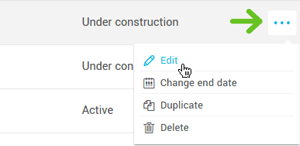
- Apply desired modifications and save.
How to edit an active or archived survey
Important before starting: have you read the note at the start of the article? look at the note above.
An active of archived survey can't be edited. It's, however, possible to duplicate the survey and send it again to your subscribers.
- From the fast access bar on the left of your screen, select the Micro surveys section.
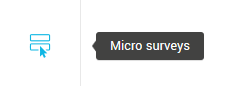
- Go to the Surveys tab to access your active surveys or Archived surveys for your archived surveys.
- Click on the action menu at the right of the survey and select Duplicate.
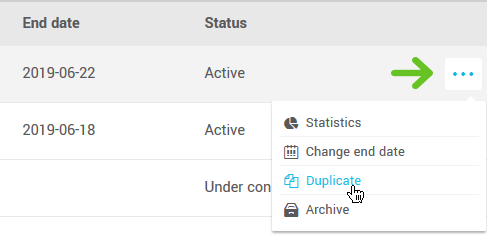
- Write a title and click OK to confirm.
- Click on the action menu at the right of the survey and select Edit.
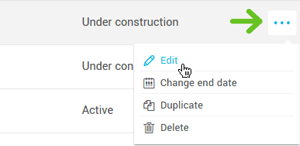
- Make your changes and don't forget to save!
Consult this article to learn how to send your survey >
How to edit the layout of your survey
The layout of your survey needs to be edited directly in the template or draft in which it's used.
- Open the desired template or draft.
- Select the Survey block.
- In the side panel, under Survey block properties, edit the layout of the necessary elements.
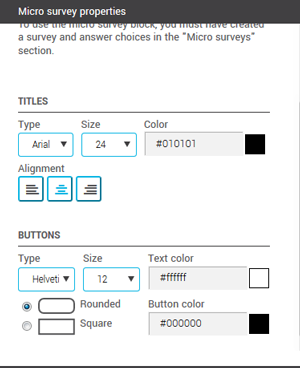
- Don't forget to test your template or draft and to save your changes.
How to edit the end date of a micro survey
You can change the end date of an Active or Under construction micro survey.
- From the fast access bar on the left of your screen, select the Micro surveys section.
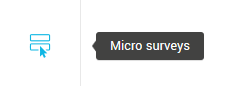
- Click on the action menu at the right of the survey and select Change end date.
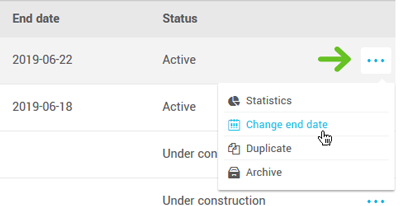
- Apply the necessary editions and click OK to confirm.
