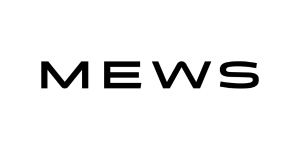In this article:
Keep an up-to-date list of your subscribers at all times. Thanks to our integration with Mews, your contacts will be automatically added to your account as they are created or updated in Mews.
Before you start
What you need to know beforehand:
- To access the Cyberimpact integration for Mews, you must have the Plus or Pro plan.
- Access to Cyberimpact integration is available with all Mews plans. However, there may be restrictions on the number of connections allowed per plan. If necessary, please refer to the Mews pricing page.
- You need to have Admin permissions to connect to and create an integration in the Mews Marketplace.
How it works
Each time a customer is created or updated in your Mews account, or when a reservation is updated, Mews sends us an event via a webhook. From this, we will add the contact to your Cyberimpact account, or update it (if it already existed) with the latest information from Mews data.
Contacts added or updated in Cyberimpact via this integration will be added to a group created specifically for the connection.
List of information imported with your contacts
Integration with Mews allows you to obtain this information about your contacts:
| Contact details | Field types in Cyberimpact | Description |
|---|---|---|
| First name | Regular field | - |
| Last name | Regular field | - |
| Gender | Regular field | - |
| Language | Regular field | - |
| Birthdate | Regular field | - |
| Postal Code | Regular field | - |
| Country | Regular field | - |
| Mews.Customer.Number | Custom field: integer | Number of the customer. |
| Mews.Customer.Title | Custom field: text | Title prefix of the customer. (e.g. Mister, Miss, Misses…). |
| Mews.Customer.LoyaltyCode | Custom field: text | Loyalty code of the customer. |
| Mews.Customer.Classifications | Custom field: text | e.g. PaymasterAccount, Blacklist, Media, VeryImportant, Student… |
| Mews.Customer.Options.SendMarketingEmails | Custom field: text | Permissions on email marketing. You can use the result to filter your contact list. |
| Mews.Customer.ActivityState | Custom field: text | Activity State of customer record, i.e. whether active or deleted. |
| Mews.Customer.Created | Custom field: date | Customer creation date. |
| Mews.Customer.Updated | Custom field: date | Date of last client update. |
| Mews.LastReservation.Start | Custom field: date | Start date of last reservation. |
| Mews.LastReservation.Duration | Custom field: integer | Duration of last reservation. |
| Mews.LastReservation.PersonCount | Custom field: integer | Number of people in last reservation. |
| Mews.Reservations.Count | Custom field: integer | Total number of reservations. |
| Mews.Reservations.TotalAmountNetValue | Custom field: decimal number | Net revenue from reservations. |
Contacts' consent
The integration also enables you to complete your contacts' consent information in relation to Canada's anti-spam law (CASL). Contacts added or updated via the integration will obtain an "implied consent", with "Webhook - Active client" as the source (i.e. a 24-month consent), unless the contacts were already existing in your Cyberimpact account and had a better consent (e.g. an express consent via a consent link). The consent date is either the date the contact was created in Mews or the date they made the booking (if they are an existing Mews contact who has been updated). The proof of consent will be the Mews reservation number, but if the customer has no reservation, the proof shown will be the customer number from Mews
About email addresses from booking platforms (OTAs)
Contacts with email addresses ending in:
- *.booking.com
- *.expediapartnercentral.com
- @marketing.agoda.global
- @agoda.com
- @agoda.messaging.com
- @travel.priceline.com
…are excluded from the list of addresses to import, as you cannot communicate directly with them by email. These addresses are typically used by online travel agencies (OTAs) to relay messages between customers and properties without revealing the customer's real email address.
If the contact’s email is eventually updated in Mews to their actual (personal) address, it will then be automatically imported into your Cyberimpact account.
How to
To connect your Mews account to your Cyberimpact account, follow these steps:
- Log in to your Mews account.
- In Mews Operations, go to the main menu and select Marketplace.
- In the search bar on the left, enter Cyberimpact and click Explore.
- Click Connect integration to the right of the integration's name.
Our team will then receive an email with all the information needed to connect your account to Mews. We will then contact you to confirm the request and notify you when the connection is complete.
Next steps
From the contacts and information imported through this connection, you can:
- Easily send promotions to your customers. Learn how
- Schedule an automatic welcome email for new subscribers. Learn how
- Filter the list of your customers according to their booking statistics (for example, you could create a VIP group with those who have the highest number or net revenue from reservations) or their information (for example, their language, origin or classification). How to segment your contacts | How to generate dynamic lists
- Automatically send a satisfaction email following their stay. Learn how
- Wish your customers a happy birthday. Learn how