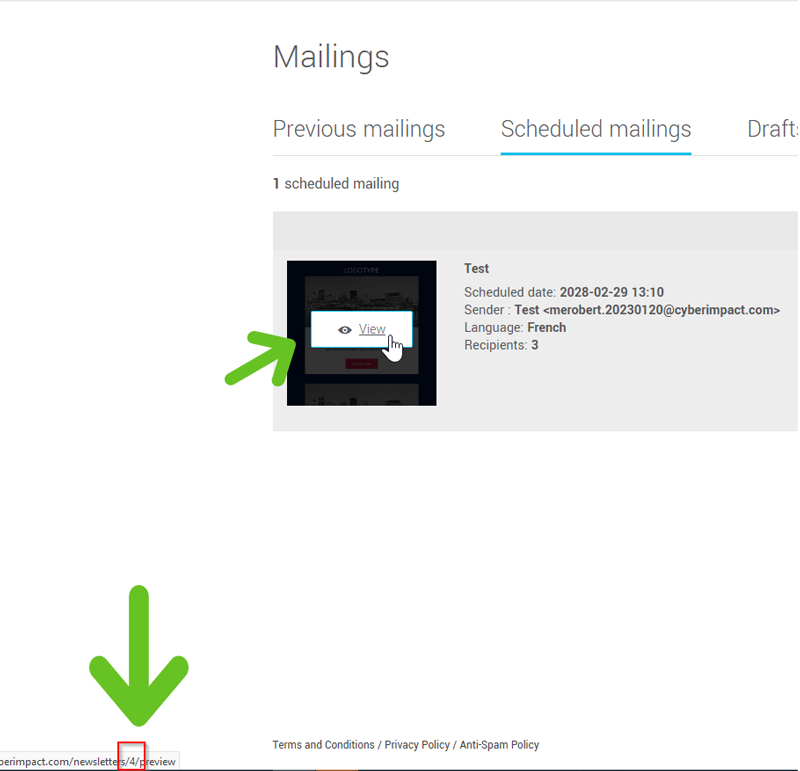In this article:
To include your groups or custom fields in your requests sent to the Cyberimpact API, you will need to specify their ID. The ID is the number associated with the group or custom field. If you want to extract information or modify a particular contact or mailing, you may also need to retrieve their ID.
How to
What do you want to do?
- Get the ID of a group
- Get the ID or placeholder of a custom field
- Get the ID of a contact
- Get the ID of a mailing
Get the ID of a group
To get the ID of a group, go to the menu, search for it in the list of available groups, then click on its name to open it. The group ID can be found in the information at the top of the page, under its title. Click on the ID to copy it to your clipboard.
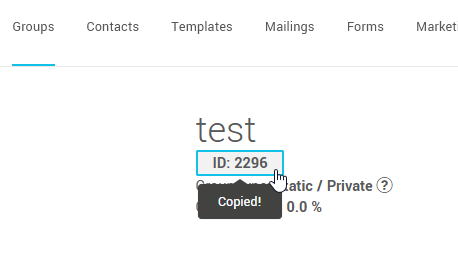
Get the ID or placeholder of a custom field
Custom fields can be used in two ways with our API. You can either include them in your queries to add or modify information in your contacts' details (e.g., a custom field that contains your contacts' favourite colour or their city), or you can add them in the body of the HTML of your API mailings to add dynamic content (e.g., one of your custom fields contains the name of each contact's representative, you could add this information in your email).
To get the ID or the placeholder of the custom fields:
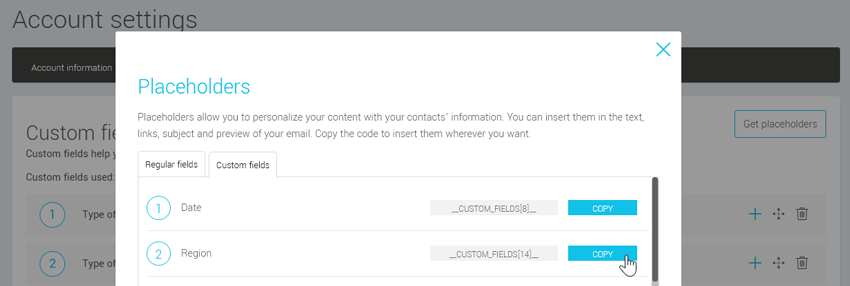
- Go to .
- Click the Get placeholders button.
- Go to the Custom fields tab and press the Copy button to the right of the desired field.
Learn more about custom fields >
Get the ID of a contact
To get the ID of a contact, go to the menu and search for the email address. Once you found it, click on it to open the contact's details. The contact ID is the number in the web address (URL) of the page.
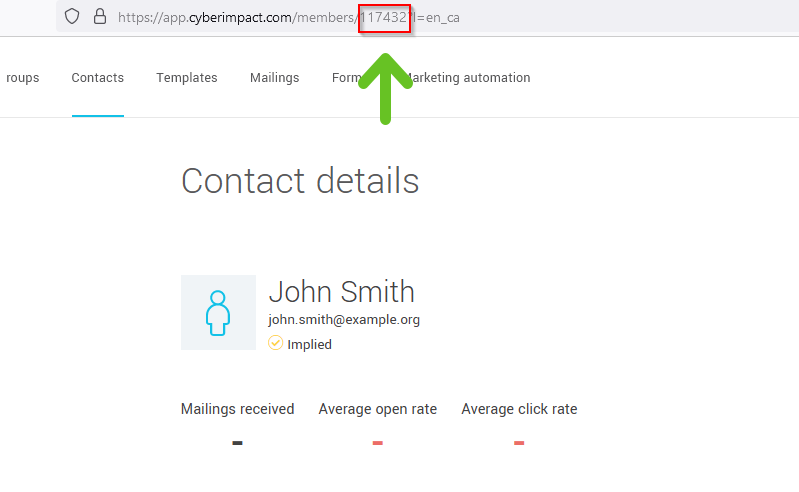
Get the ID of a mailing
Get the ID of a mailing in-progress or completed
To get the ID of a mailing in-progress or completed, go to the menu > Previous mailings tab and search for the mailing. Once you found it, open the menu at its right and select the Statistics option. The ID of the mailing is the number found in the web address (URL) of the page.
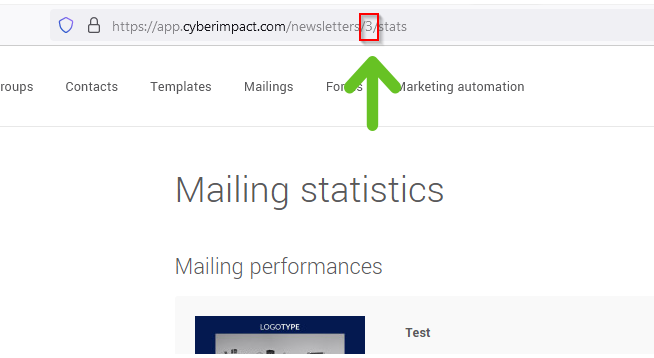
Get the ID of a scheduled mailing
To get the ID of a scheduled mailing, go to the menu > Scheduled mailings tab and search for the mailing. Once you found it, position and hold your mouse over its subject line or its thumbnail. The web URL of its preview will probably appear in the lower left corner of your screen. The ID of the mailing is the number found in this URL.