In this article :
From the Content tab in the right sidebar, select the More menu to access additional options. To add an element to your form, simply drag and drop it by keeping your finger pressed down on the mouse There is no limit to the number of titles, texts and images you can use.
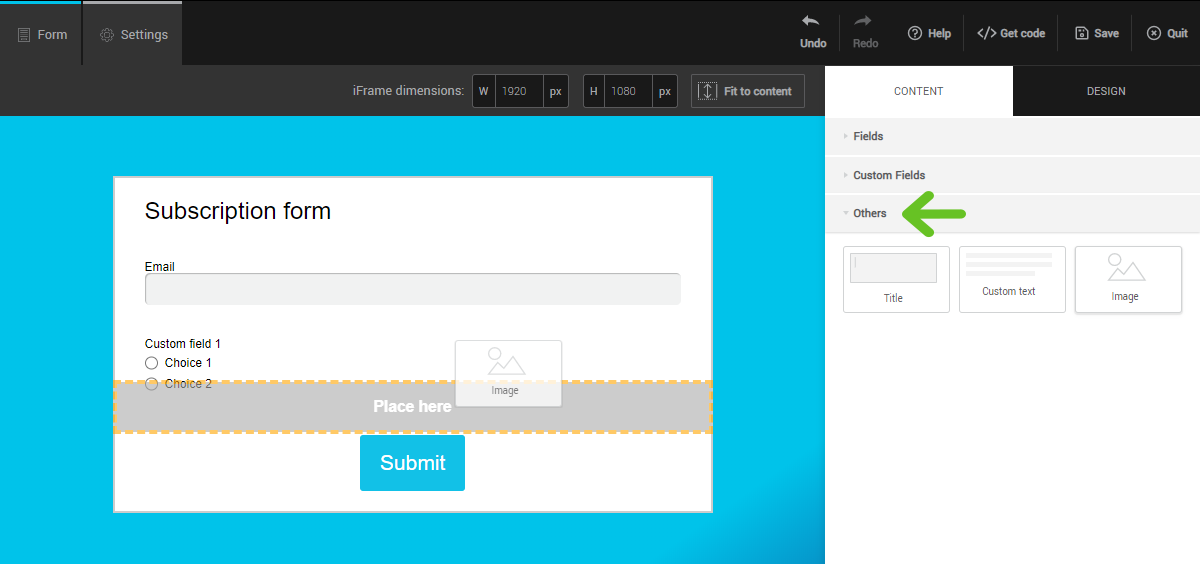
Edit an image
When you add an image, a gray rectangle is added to your form. Click on that rectangle to access the image properties in the right sidebar. The Choose an image button will give you two options: My images lets you choose an image from your files or upload a new image from the Image bank, offering more than a million royalty-free images.
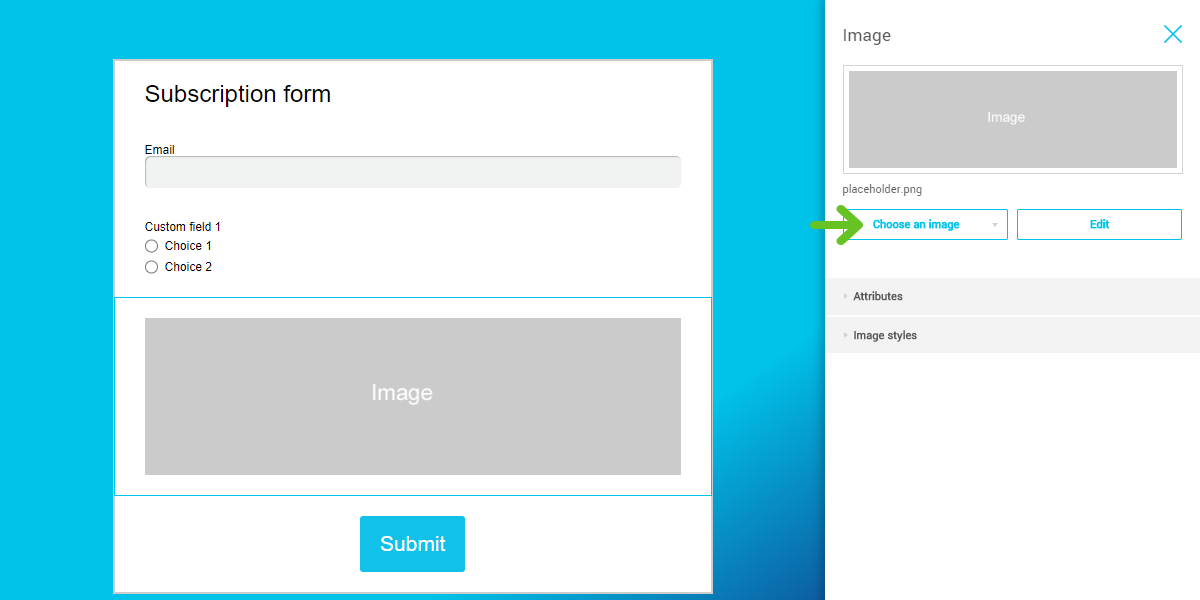
Adjust image size
To change the size of the image, expand the Customize image menu
The Borderless option stretches the image to the width of the form. Alternatively, you can adjust the size of the image using the width slider. This can be set in percentages of the space available, or it can be indicated in pixels.
The image can never exceed the available width and will adapt to the screen’s resolution.

Add a link to an image
You will find the field to add a link to an image in the Properties menu. Make sure to use a complete and valid link. Test it by entering it in your browser's address bar.
All the links inserted in your form will open a new tab.
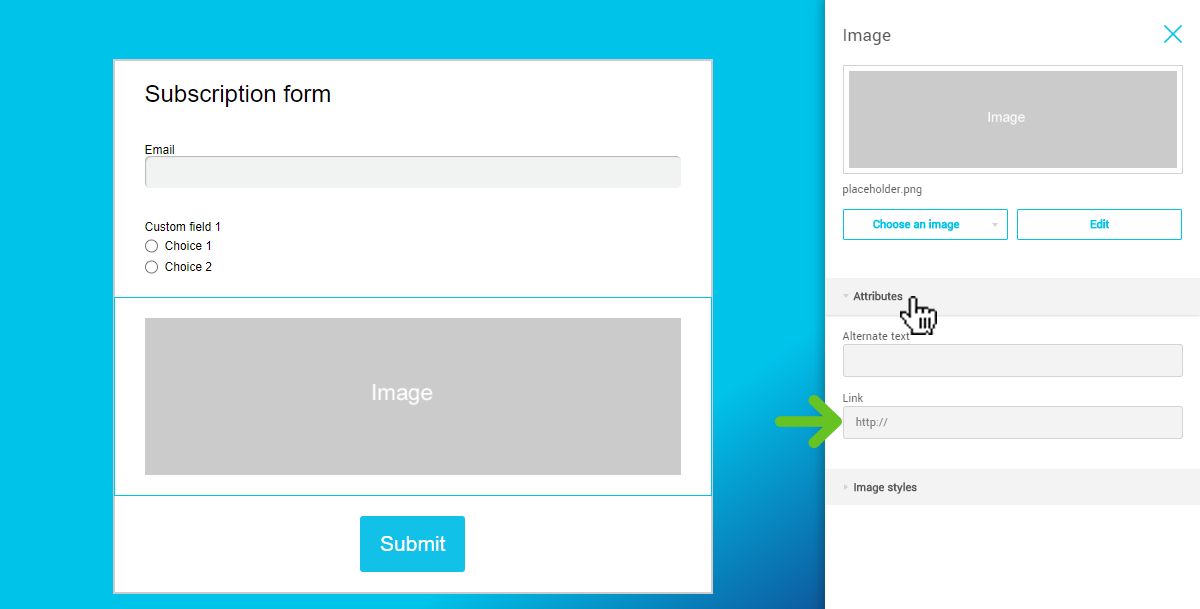
See also :
