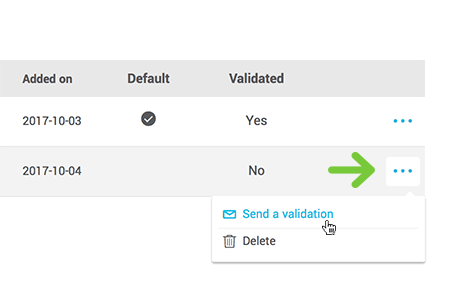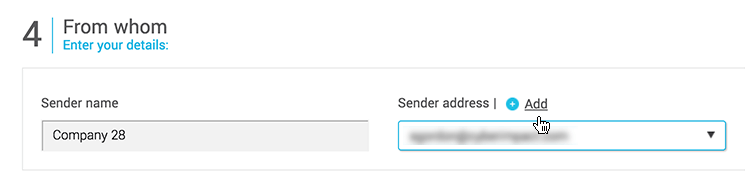In this article:
What is a sender address?
The sender address is the address displayed in the From field when receiving an email.
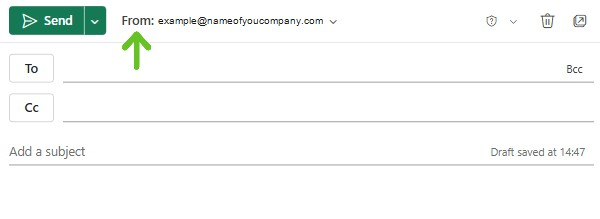
What addresses can I use as a sender address?
The default sender address will automatically be the address you used to open your free account. If you'd rather use a different address, you can change it for another valid email address by following these instructions.
It's also possible to have several sender addresses in an account as there is no limits on the number you can add. One of your employees could, for example, want to send a more personalized email to his client list. This employee could then use his/her email address as a sender address. For mailings relevant to the entirety of your client list, you could instead use a more general address such as newsletter@yourdomainname.com. You'll however have to determine one default address that will be used for all automated processes in your account such as opt-in emails, unsubscription confirmations or consent confirmation emails.
You can use whichever email address you want to as long as it's a valid address that belongs to you or the person it belongs to authorizes and validates the email address. Keep in mind, however, that despite being able to use them, some email addresses are not recommended. Learn more
Before using an address, you must first validate it. To do so, after adding a new sender address, we will send you an email containing a validation link. By clicking on this link, a new page will open to confirm your address. Only after confirming your address will you be able to use it. If you add an email address that you do not own, don't forget to notify the concerned person so that they can complete the validation.
Once your address is validated, if it uses a professional domain, the next step will be to verify and authenticate that domain. This will help improve your email deliverability and protect your domain name. You will need to add a few DNS records, but our system will automatically handle the DKIM signing.
How to add sender addresses
Here's how to proceed to add a new sender address for your mailings:
- Click the gear icon at the top right of your screen and select Sender addresses.
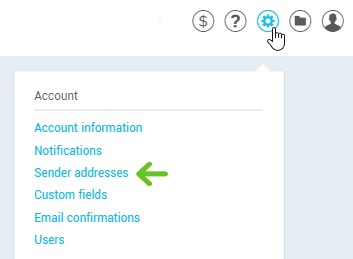
- Click on + Add to enter a new sender address:

- Enter the address in the email field and click OK.
Learn more about recommended addresses >
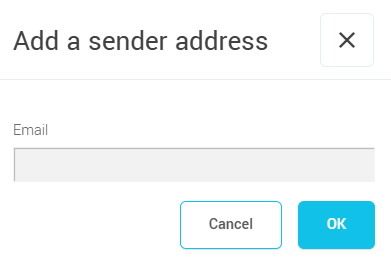
- A validation email will be sent to the address. You will need to click the validation button contained in the email in order to confirm you have ownership of this address. You can then use this address for your mailings. All validated email addresses will show "Yes" in the validation column. If the address still doesn't show that it's been validated, make sure to refresh your webpage.

- If you are using an address linked to a professional domain, make sure to authenticate that domain to improve the deliverability of your mailings.
Learn more >
How to set up a default sender address
The default sender address currently being used will be shown at the top of the page under Your default address. To access this page, click the gear icon at the top right of your account and select Sender addresses menu.
The default sender address will also be used to send subscription, consent, unsubscription confirmation and test emails. By default, this address will also be used for your mailings, but you can use a different sender address if you wish.
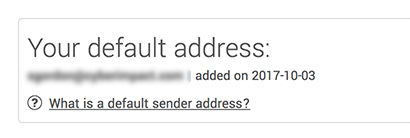
To set up your default address:
- Click the gear icon at the top right of your screen and select Sender addresses.
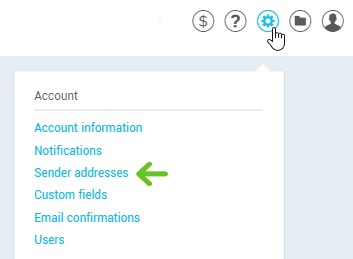
- Click the Set as default option from the action menu and select Use this address to confirm.
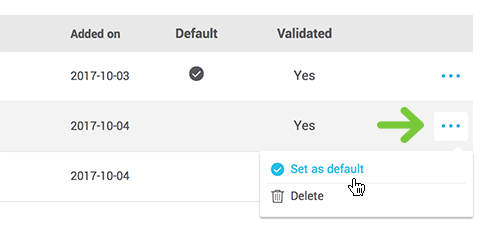
Personalize the sender address for one mailing
You can personalize a sender address during the mailing process. Follow these steps:
- Follow the usual steps to create your mailing.
- On the final configuration page of your mailing, go to step 4, "From whom".
- Open the drop-down list under Sender email and select the address of your choice.
Deleting a sender address
Here's how to delete a sender address in your account:
- Click the gear icon at the top right of your account and select Sender addresses.
- Click the Delete option from the actions menu located to the right side of the address's row and click on Yes to confirm your action.
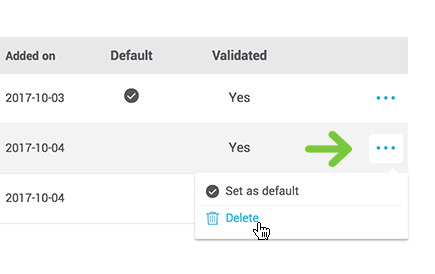
Frequently asked question
- Could someone use my email address without my consent?
- How can I authenticate my emails? Should I make any changes to the Sender Policy Framework (SPF) of my domain name?
- Why is there an "on behalf of" mention in Outlook and "Via" in Gmail?
- Why free email services addresses are not recommended to use as sender addresses
- Can I use a "noreply@..." sender address?
Could someone use my email address without my consent?
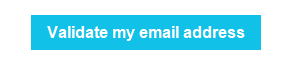
No. It's not possible to use an email address if the owner of the address didn't validate and authorize it firsthand. As soon as an address is added to an account, a validation email is sent. The owner of the email address will have to click the button in the email in order for the sender address to be useable in the account. As long as the address is not validated, it can't be used.
In addition, sending domain authentication can only be performed by someone with access to the domain’s DNS. Requiring a DMARC record also helps protect against identity spoofing in general, not just for emails sent through the platform.
How can I authenticate my emails? Should I make any changes to the Sender Policy Framework (SPF) of my domain name?
SPF is an authentication method that specifies which servers are allowed to send emails on your behalf. For emails sent from the platform, it is not necessary to create or modify an SPF record in your DNS, as emails are already automatically authenticated with SPF and a DKIM signature.
However, if you already have an SPF record and want to include the platform’s sending servers to optimize your email deliverability, you can add an “include” directive for the service. The information to use will be provided by your platform provider.
If you do not yet have an SPF record but wish to create one for your domain, use a TXT entry with the directive provided by your provider.
For more information, see the article how to Authenticate Your Emails >
Why is there a "on behalf of" mention in Outlook and "Via" in Gmail?
As mentioned above, all emails sent through our service benefit from our authentication and therefore, the excellent reputation of our email servers. When you send a bulk email, there are two email addresses used for sending: the address in the "From" field and the sending address (known as Mail From or Return-path). The first address is visible to the recipient. This is the email address you have chosen in the configuration of your mailing. The second address, which is the real address of the mailing, is usually hidden in the header of the email. This is an address with our domain name. It's necessary to use this address to send your messages to ensure the authentication of our email servers and also to receive and process bounces. Because your email is authenticated with our domain and is different from the address in the "From" field, some email software such as Outlook and Gmail display this information to indicate to the recipient that we are delivering on your behalf. This mention is mostly specific to these two email clients and shouldn't have any impact on your deliverability rate. Also, it's not possible to remove our authentication, because the email is sent from our servers. On the other hand, you can contact us to ask us to add a DKIM signature with your domain name to your mailings. This will remove the "via" mention in Gmail. However, this unfortunately has no effect in Outlook. In most other email software, only your sender address will be visible in the "From" field. Contact us for more information
Why free email services addresses are not recommended to use as sender addresses?
Free email services such as Yahoo!, AOL, Hotmail, Outlook, Live and MSN use various mechanisms to verify the origin of emails. This validation is performed on the sending address (FROM) of the email, as well as on the origin of the email (the IP address of the server sending the email). This is intended to significantly reduce fraudulent emails, as Yahoo!, AOL, Hotmail and others are constantly being used to commit fraud. For example, in the case of Yahoo! and AOL, they use the DMARC policy which has the effect of classifying emails with a sending address (FROM) ending in @yahoo... as fraudulent if they are not sent from their servers. The result is that emails aren't delivered to the final recipient. For this reason, we strongly suggest that you don't use a Yahoo! or AOL address or other free email services.
We encourage you to use an email from your company as your sender address, for example info@yourcompany.com. This way, your e-mails will get to their destination and look more professional than if you use a free e-mail service. In addition, you will no longer be at the mercy of these services, which can change their policies at any time and thus affect your delivery rate.
Can I use a "noreply@..." sender address?
Yes, it's technically possible to use a "noreply@..." address, as long as you can validate the sender address when you add it to your account. However, we strongly advise against it. Those addresses have a tendency not to perform well with antispam filter, on top of being perceived badly by the email recipient. You may be tempted to put a noreply address because you don't want to filter autoreplies and absence notices. However, great exchanges and relevant questions can be hidden between those autoreplies. Take the time to answer your recipients' questions. Great customer service is an important part of a business reputation. Moreover, people replying to the email you sent create positive engagement, which will help your sender reputation. Not being able to reply to an email received can create frustrations, a higher unsubscription rate and more abuses reported.