If you have invalid lines during your import, click on the number on the right of "Invalid lines" in the importation report to export them in a Excel file. The Excel report includes the number of the invalid lines in your importation file, the reason why each affected line was not imported and the data contained in said line in your importation file.
You can use that Excel file to correct your invalid entries and import them again in the application using the option " Copy/paste from Excel"
The reason for the error message should give you enough information for to correct the mistake. However, if there was more than one error on the same line, it is possible that your entry will still be invalid even after a correction. In this case, consult the invalid lines report again to find out what other reason(s) are preventing the importation.
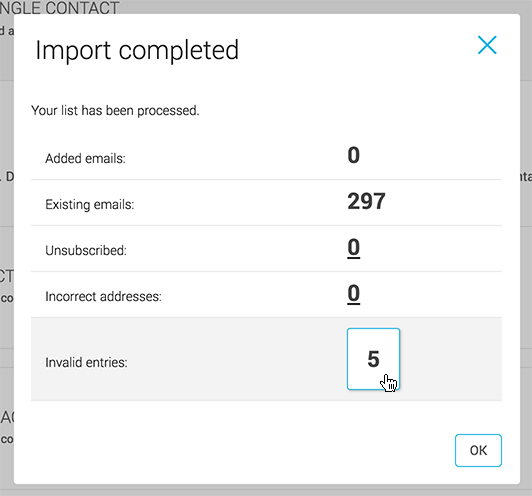
Here are a few tips and tricks to detect and understand the reasons why a line can become invalid :
-
Is there an email adress for each invalid line line in the email column?
The email adress is the only obligatory information for your importation. If there is a line in your file that doesn't contain an email adress, that member will be impossible to import. -
Make sure there are no errors in the format of the email adress.
Here are a few errors the application will recognize while importing :
-You put accents in the emal adress ex : josée@cieabc.com
-There is no "@" in the email adress. ex : joseecieabc.com
-The domain name is invalid ex : josee@cieabc.c instead of .com -
Did you activate columns with a certain format to respect?
If you activated one of the following fields and you have invalid lines, make sure your data is written in the right format for import.
Language of the member : Write "fr" for french and "en" for english
Gender : "m" for male and "f" for female
Date of birth : the date needs to be entered as followed : YYYY-MM-DD
Consent date : the date needs to be entered as followed : YYYY-MM-DD
Postal code : Maximum of ten characters for this field.
If the field was not selected for the importation you don't need to respect the required format. We only check the formats for activated columns . -
If you put a column header in your file, it will automatically give you an invalid line.
It is not mandatory to insert a header while preparing a file for importation. The column header is useful to remind you in which column to put your information.
If you insert a column header you will always have at least one invalid line in your importation report. -
Is your file in a format accepted by the application?
If you chose to import from a CSV, TSV or TXT file and see this when you click on your invalid line report, it probably is because your file is and Excel file (.xls or .xlsx).
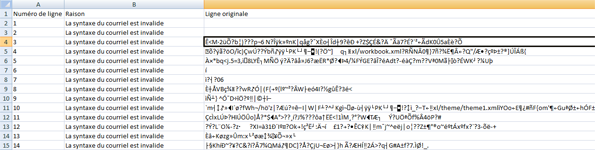
In this case, do your importation again but choose the option Copy/Paste from Excel instead.
If you wish to add your contacts by importing a file, we only accept files in these formats: CSV, TSV or TXT. The CSV format is the more commonly used by our customers. To modify your file format, open your importation file in Excel or the software you used to prepare it. Select the menu "file> save as". Edit the name if needed to help you differetiate it and select the option "CSV ( separator : semi colon)(*.csv)" in the "Type of file" dropdown list.
You may receive a message regarding the number of sheets or the format of the file. Click "Ok" then "Yes" to confirm your save.
Important note : For "MAC" users, we recommend you use the following format: CSV (Windows) (Semi colon) (.csv). This will help avoiding replacing your accents with special characters while saving in CSV. -
Have you selected the right column delimitor for your file?
*only applicable to people opting for the "import a file (CSV, TSV or TXT)" option
If all the columns in your CSV file seem to be configurated correctly and you don't see any reason your importation would fail, you probably are not selecting the right column delimitor in the dropdown list. Try importing it again by selecting another delimitor.
The more commonly used delimitor when you save a CSV file in Excel is the "semi colon". However, if your Excel is in English or if you work from a MAC, it is possible the delimitor will instead be a "comma".
-
Your data is separated by punctuation in your Excel file and you chose the "Copy/paste from Excel" option.
If it is the case, it will look like this :
In Excel :

After the Copy/Paste in Excel, you only have one column even if you have several information on each row:
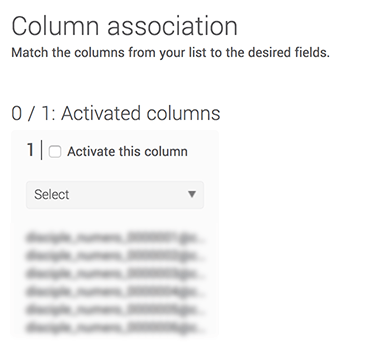
If you have exported your contacts from external email software like Outlook or Gmail, it is possible that the file exported will be in CSV. If it is the case, when you'll open it in Excel, the information from each line may be separated by commas or semi colons and all data will be found in column "A" of your spreadsheet.
If you choose the option to "Import a file (CSV,TSV or TXT)" you don't have to modify your file for import (only choose the right punctuation separating your data in Excel). If you wish to import your contacts by Copy/Pasting from Excel, you will need to convert your data separated by punctution into columns. Click here to find out how.
Advice
If you have several invalid lines and you have difficulty finding out what makes the import fail, reduce the number of columns of your file and keep only columns you wish to import. This way, you will have less columns to check to find the error.
Conclusion
Don't hesitate to use the file of your invalid lines to correct them. Once the corrections are applied, save your file and try to import your file again.
If you are still experiencing difficulties to import your data, don't hesitate to contact our customer support to resolve the issue.
