You just imported a list of contacts and, to your horror, you notice that the accents have been replaced by special or accentuated characters? No need to worry, there can be two simple causes to this:
- If you use Excel on a MAC to prepare your import file, we recommend you use the following file format: CSV (Windows) (Separator : Semi colon) (.csv). This will help prevent in most cases your accents being replaced by special characters at the save of your CSV file.
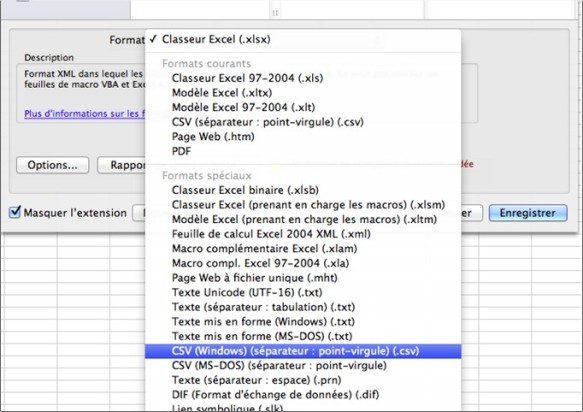
- Look through your CSV file for special accentuated characters. Even if your accents appear normal in your Excel file, the presence of one special character such as ë, é, Å, ü could prevent your whole list from encoding properly.
Examples of characters that could change the encoding of your file during an import :

After import in Cyberimpact :
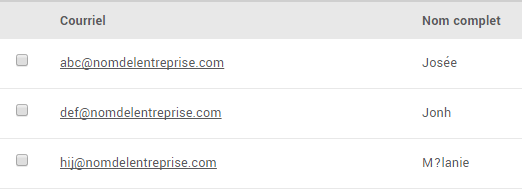
If you find such characters in your file, simply delete them and replace them but the intended letter with the good accent. After corrections, save it again in CSV and try importing it while updating your contacts. Look if it fixed how your accents display.
