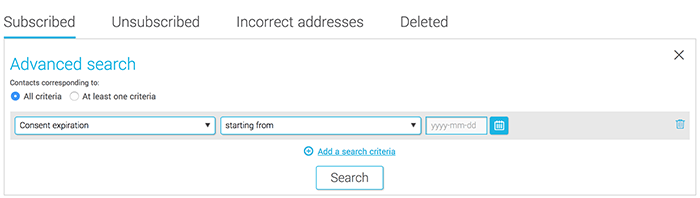In this article:
Types of contacts
There are 4 types of contacts:
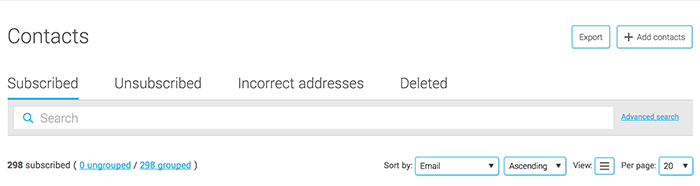
Subscribed contacts
Subscribers are contacts that belongs or not to a group (in which case we call them ungrouped contacts) and who can receive your email communications.
Ungrouped contacts
Displaying the ungrouped contacts and reassigning them


A new window will open. In this window you can chose to add them to an existing group or create a new one by filling the necessary information. Once assigned to a group, the contacts will no longer appear in the ungrouped total and will now be available in their respective groups so you can send them emails.
Unsubscribed contacts
An unsubscribed contact will not receive any communications. It is possible for a contact to be reactivated by registering once again through your online form located on your site. If you do not have a subscription form on your website, you can also send us an email at support@cyberimpact.com and we can reactivate a contact for you. However, you must send us a written proof that your contact wishes to re-subscribe because it is not legal to reactivate a contact without their consent.
It is possible to unsubscribe a contact directly from your account rather than just deleting them. The benefit of unsubscribing versus deleting is that by unsubscribing, you make sure not to add the contact through a list import at a later time. To learn how to unsubscribe a contact, click here.
Incorrect addresses
Deleted contacts
Deleted contacts are contacts that you decided to remove manually from you account. Once deleted, they will remain visible in the "Contacts" menu > "Deleted" tab until the end of the current period.
Contacts consent expiration
The expiration of your contacts consent is determined by the source of consent and the date of consent indicated on your contact details. It is therefore important to enter the correct information when importing or updating your contacts.
You can see contacts whose consent will soon expire or has already expired from the global statistics or by using the advanced search (which may be useful to create a dunning group for contacts whose consent expires soon, for example).
From the global statistics
To view your account's global statistics, click the in the menu on the left of the screen.
Then click on the number of Implied Consents, and a list of all your contacts with implied consent will appear in three sections: All, Expired and Expiring (those whose expiration is imminent, i.e. within the next 30 days).
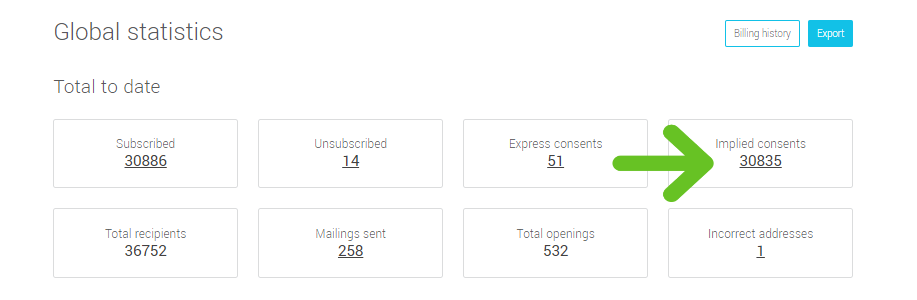
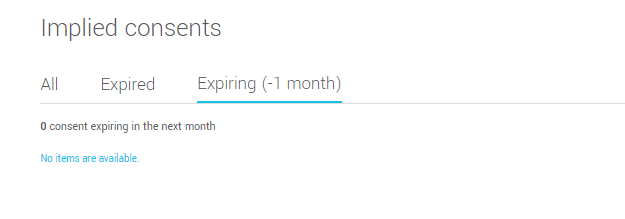
From the advanced search, in the "Contacts" menu