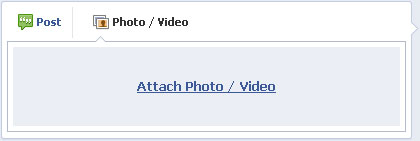In this article:
Your mailings can be published on Facebook directly from your account.
To do so:
- To share your last mailing, go to your "Dashboard" Click the action menu "..." and choose "Statistics".
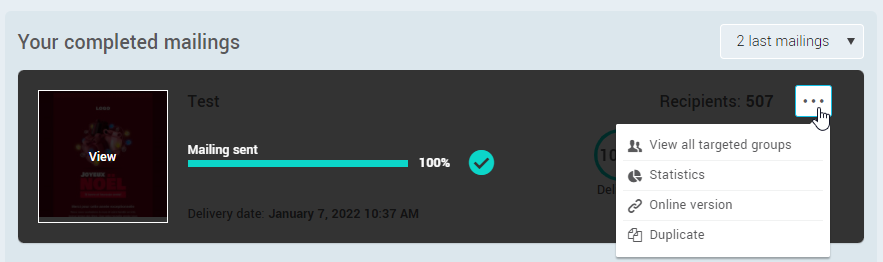
- To share one of your previous mailings, go to the "Mailing" menu and select "Previous mailings". Click on the "Statistics" option of the actions menu at the right-end of the mailing's row to access the full statistics of the desired email.
- You will find the “Share” on Facebook button close to the title and date of your mailing.
Note: To share your mailing on Facebook, the delivery must have already started.
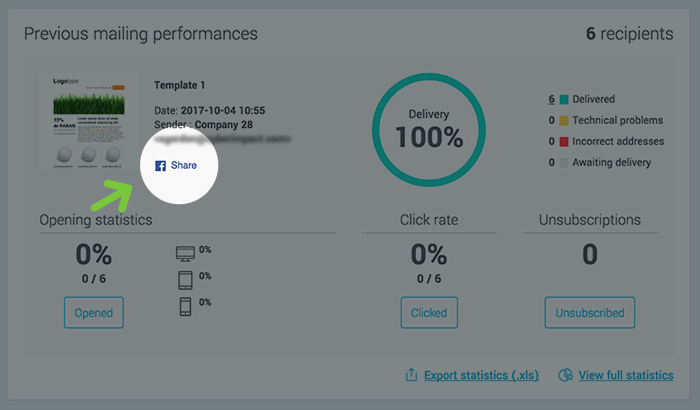
- Click on "Share".
- Enter the access codes to your Facebook page and click "Log In".
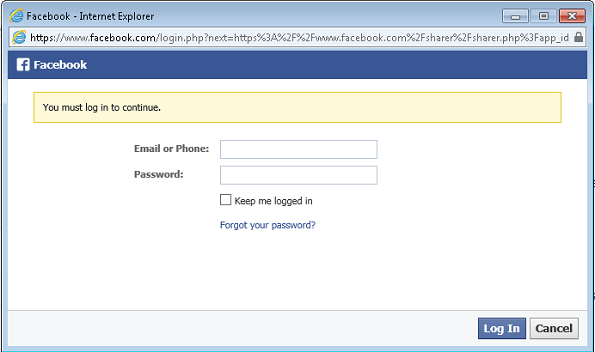
- Once connected, you can share the online version of your mailing. You can enter a message, choose who to share the publication with and then click "Share Link". Facebook will automatically generate a portion of the image and the description of your mailing.
Note: If the image of your mailing does not automatically appear, refresh your screen a few times before your share (you can use the F5 key on your keyboard).
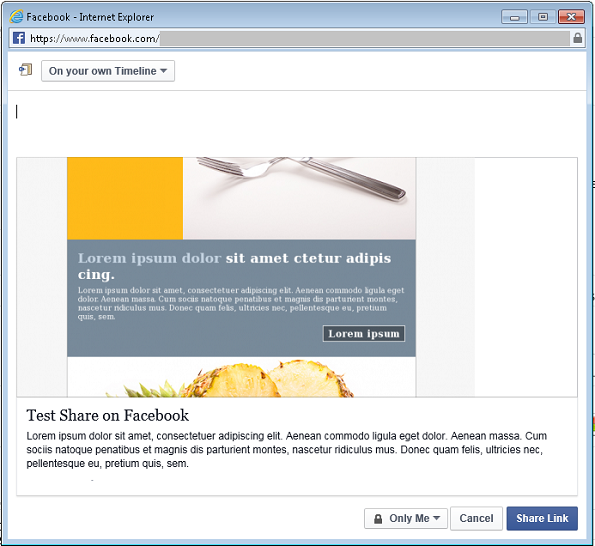
That's all ! Your email is now posted on Facebook!
How to use a different image than those offered by Facebook?
To use another image (eg, you prepared a miniature of your email in an image editing software), you have to share the online version of your mailing directly from Facebook using the "Photo / Video" button.