In this article:
How do you access the Affiliate Dashboard?
First, to access the Affiliate Dashboard, you’ll need to contact our customer service to create your affiliate profile and activate that option in your Cyberimpact account.
To access your Affiliate Dashboard:
- Connect in your Cyberimpact account.
- Click this icon on the top right corner:


What exactly is in the Affiliate Dashboard?
You’ll find, in details, the success of your referrals along with your commission status as well as tools to help spread your love of our platform in a snap. Here is what every tab is about in details:
The Dashboard will show you a quick overview of your statistics, the option to generate referral links for you to share, your most recent referrals and information about the last payout.
.jpg)
You can look in the Clients tab to see a list of all accounts opened through your referral links.
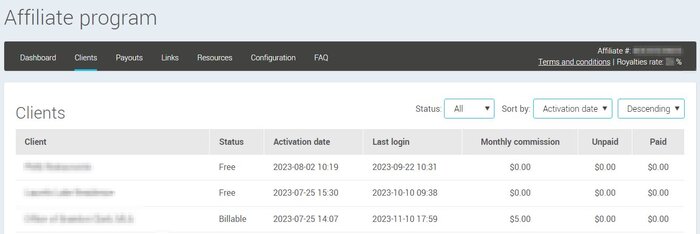
Details about your commissions are in the Payouts tab.
.jpg)
The Links tab is where you’ll be able to create your referral links and see their specific statistics such as the number of visits they received and the number of account they generated.
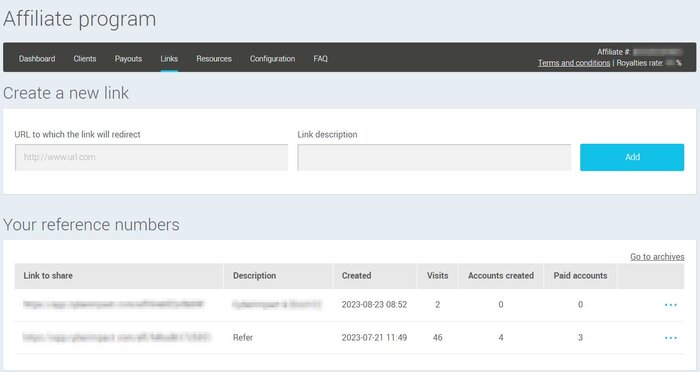
To change your billing information (regarding your commissions), simply go to the Configuration tab.
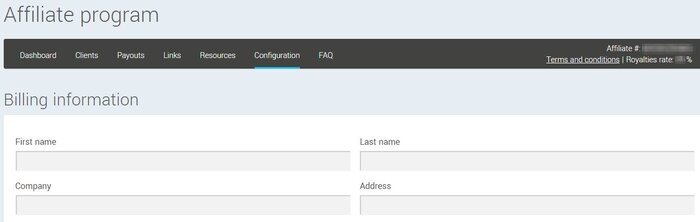
How can you share Cyberimpact with your friends and family?
- Select the Links tab.
.jpg)
- Enter the URL of a website you wish to share along with a short description (this description will only be visible to you. It acts as a memo to help you identify the different links generated in your Affiliate Dashboard).
It could be the home page of our website, an article from our blog, our workshop page or an article you deem relevant to your customer. Keep in mind your main focus is for your referee eventually opens a free account from that link!
- Click on Add.
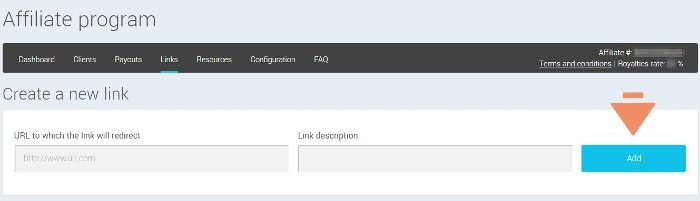
- A personalized link will appear on your screen. It is the link you’ll have to use to share the chosen web page.
When your referee clicks the link, they will be redirected to the web page you’ve previously entered. This link contains a cookie valid for 30 days that will allow us to associate your affiliate information to any account created from your personalized URL. You will receive an email when a referee opens a Cyberimpact account. You will also access the list of the accounts opened under the "Clients" tab.
- Use different available options to share your personalized link. You can copy and paste it to a website, send it by email or post it on Facebook and Twitter directly from your Affiliate Dashboard.

Note : All links generated in your Affiliate Dashboard and available for sharing will be located in the Links tab, in the "Your reference numbers" section. Click on the action menu (the three dots icon) on the right of your links to access your sharing options and see the details relevant to your link.
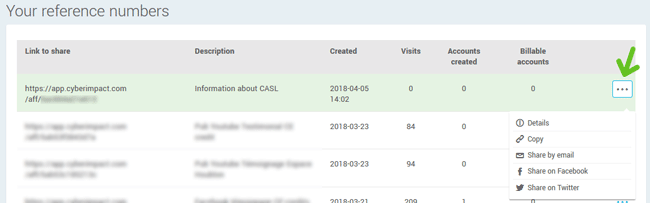
To share your links by email:
- Enter the necessary information.
- You can edit the text in the email if need be.
- We use the variable {{URL}} to show you where you link will be inserted in the body of your email. You can move the variable in your text, if need be. It is however very important to keep the same format.
- You can change the default text language by clicking on the [fr] or [en] options in the top right corner of the text window.
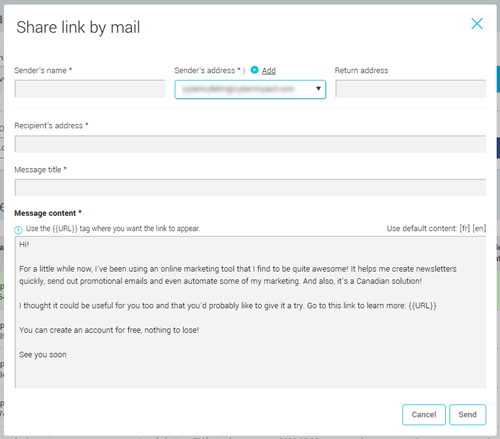
To share on Social media (Facebook, Twitter):
- Select the social media you wish to post to in the list.
- Enter your login info for your account (if needed), add a comment to your publication, and share your link.
It pays to spread the word!