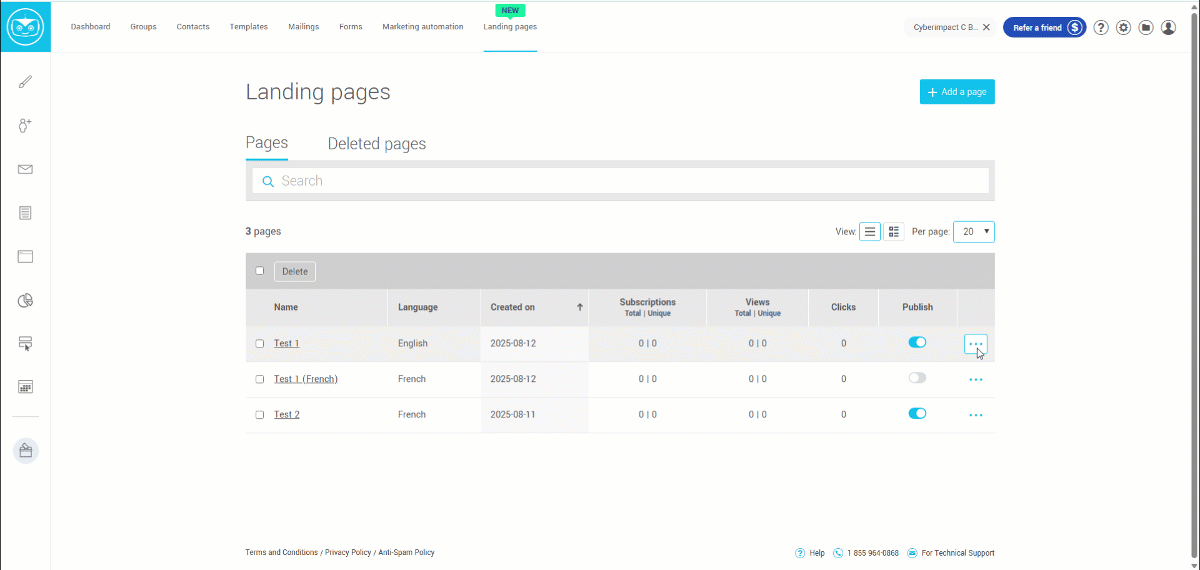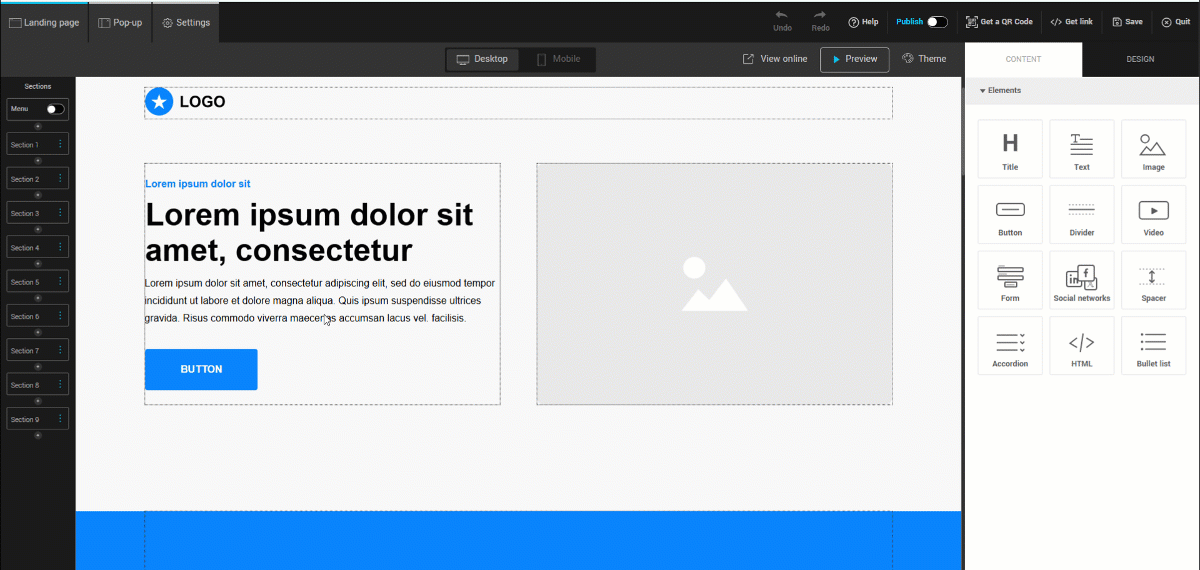In this article:
Integrating a pop-up form into a landing page provides the opportunity to collect subscriptions or gather additional information from visitors without requiring them to leave the page.
Before you begin
Before integrating a pop-up form into your landing page, make sure that you have already created at least one pop-up form suited to your needs. If you haven’t done so yet, we recommend reading the article Create a pop-up form article before following these steps.
Publish a pop-up form
To ensure your form displays correctly on your landing page, make sure to publish it by following the steps below:
- Select the action menu to the right of the desired form, then click Edit.
- Next, enter the URL of the landing page where you want to publish your form. To do this:
a) Go to the menu.
b) Select the action menu to the right of the desired page, then click Get the URL.
c) A pop-up will open: copy the URL link and paste it into the designated field in your pop-up form.
- Finally, validate the success message in the Form tab of your pop-up.
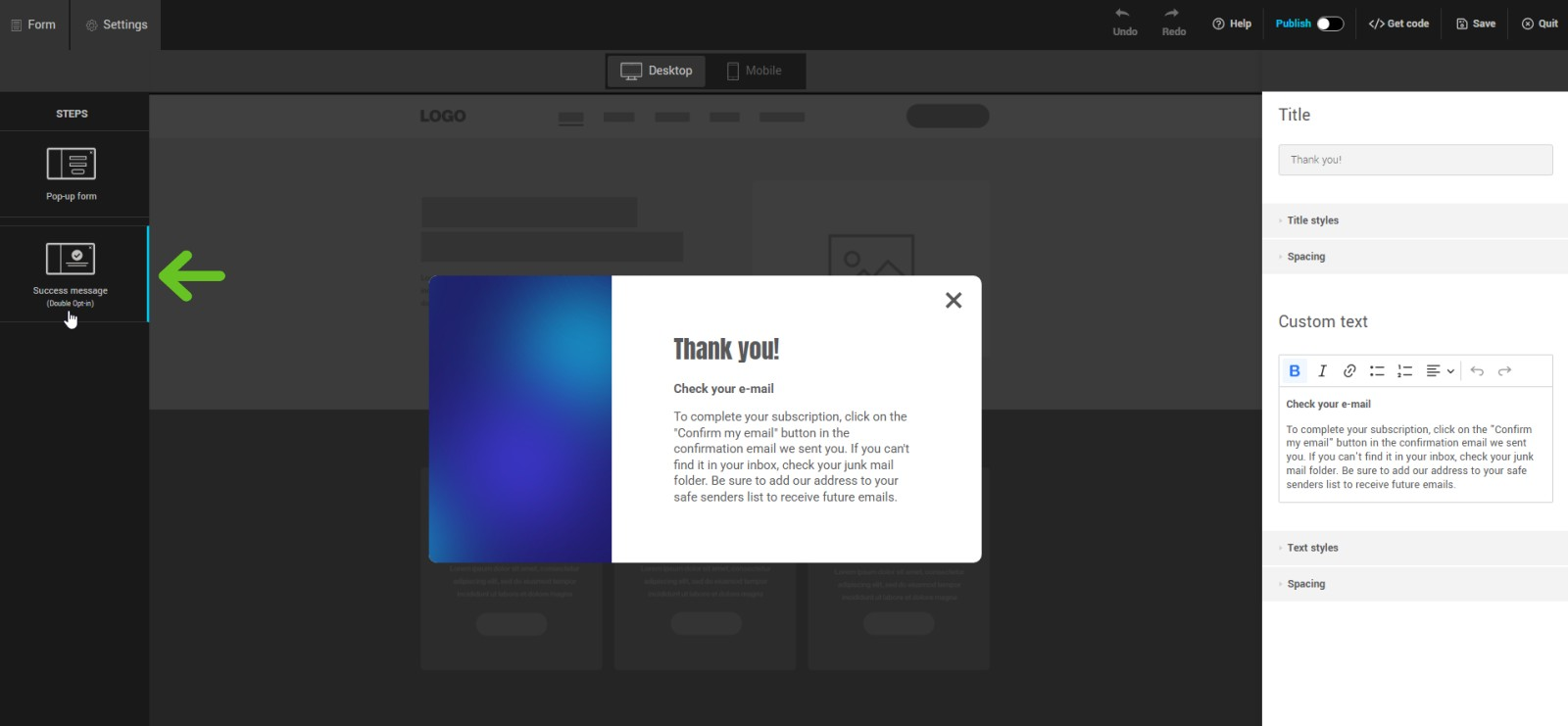
Add a pop-up form
- Open the landing page editor with the desired page.
- Click on the Pop-up tab located in the editor’s top menu.
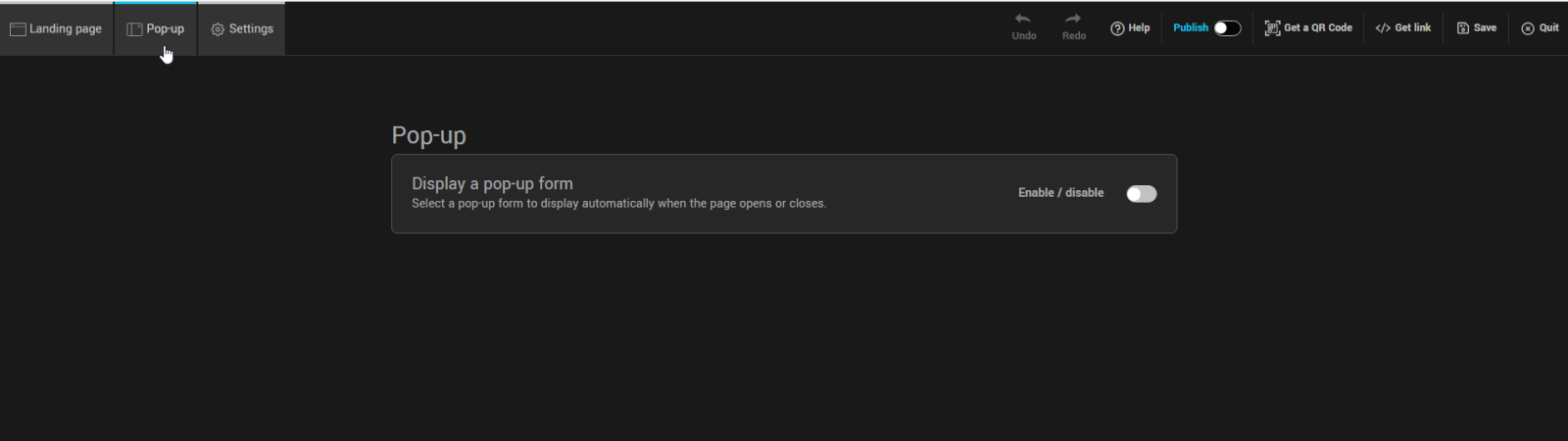
- Activate the toggle switch to display the list of available pop-up forms.
.png)
- In the displayed list, select the pop-up form to use.
- Publish or update the landing page to apply the changes.
If no pop-up form is available
- Click the Create a form link.
- A new tab will open so you can design your form.
- Once created, return to the landing page tab. If needed, toggle the switch off and back on to see the changes.
Integrate a pop-up on click via a link or button
To display a pop-up form when a visitor clicks on a word, button, or another clickable element on your landing page, proceed as follows:
- In the page editor, select the word, button, or element to which you want to add the pop-up.
- In the link settings, choose Pop-up from the Link type dropdown menu.
- Click Select a pop-up.
.png)
- In the window that opens, you will only see the pop-up forms that have the Only on click option enabled.
- Select the desired pop-up form and confirm.
Note: This method triggers the pop-up only when the user clicks, unlike automatic pop-ups that appear on page load or exit intent.
Best practices
- Set a display delay (e.g., 5 seconds) to avoid having the pop-up appear too abruptly.
- Use a clear and concise form to encourage more completions.