In this article:
If you want to offer your landing page in multiple languages, it’s important to follow certain steps to ensure that the translated version is both consistent and functional. This article explains how to duplicate your page, adjust the form content, and link the different versions together.
Before you start
Before duplicating your page for translation, make sure that the original version is finalized and approved. This will help you avoid repetitive changes and streamline your efforts. Once the page is ready, you can duplicate it and adapt its content to the language of your choice.
Duplicate a page and change the language
Once you’ve finalized your landing page in the first language, you can duplicate it to create a version in another language.
- Go to the landing pages section.
- Select the action menu then click the Duplicate option for the page you want to copy. This will create an exact copy of your page, which you can then edit to translate.
.png)
- Edit the text, images, and page elements to match the new language.
Translate form fields and success messages
- Select the form to display its properties on the right.
- In the Form tab, under the Content section, click Options next to the field you want to edit, then adjust the label as needed.
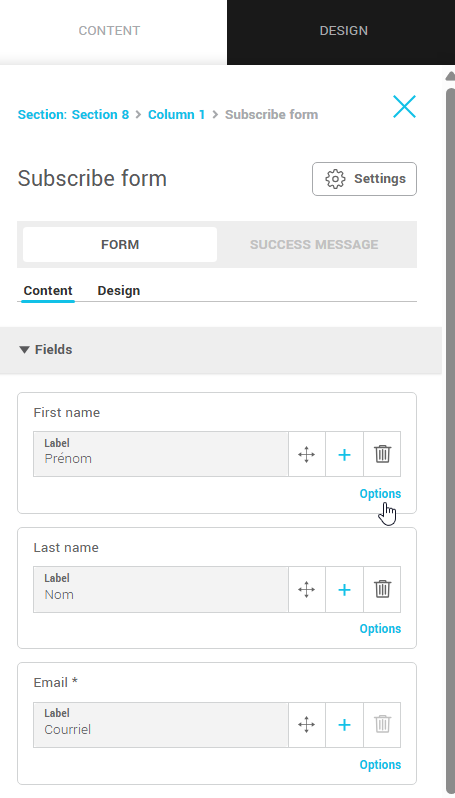
- If you add a new field to the form, its label will automatically appear in the correct language.
- To modify the success message:
- In the Success Message tab, locate the Title field and edit the label accordingly. For the message text, look for the Text section and adjust the content as needed.
Link the two versions of your page
Once you’ve created the translated versions of your landing page, you can link them together so users can easily switch from one language to the other.
- Add a visible link on each page pointing to the corresponding version in the other language.
- You can include a button or link at the top of the page with options such as French and English (or the languages of your choice).
- Make sure the links are clearly visible to help users navigate between versions.
