The favicon is an icon that appears in the browser tab.
To customize the favicon for your page and align it with your brand image:
- Go to the menu and open your page in edit mode.
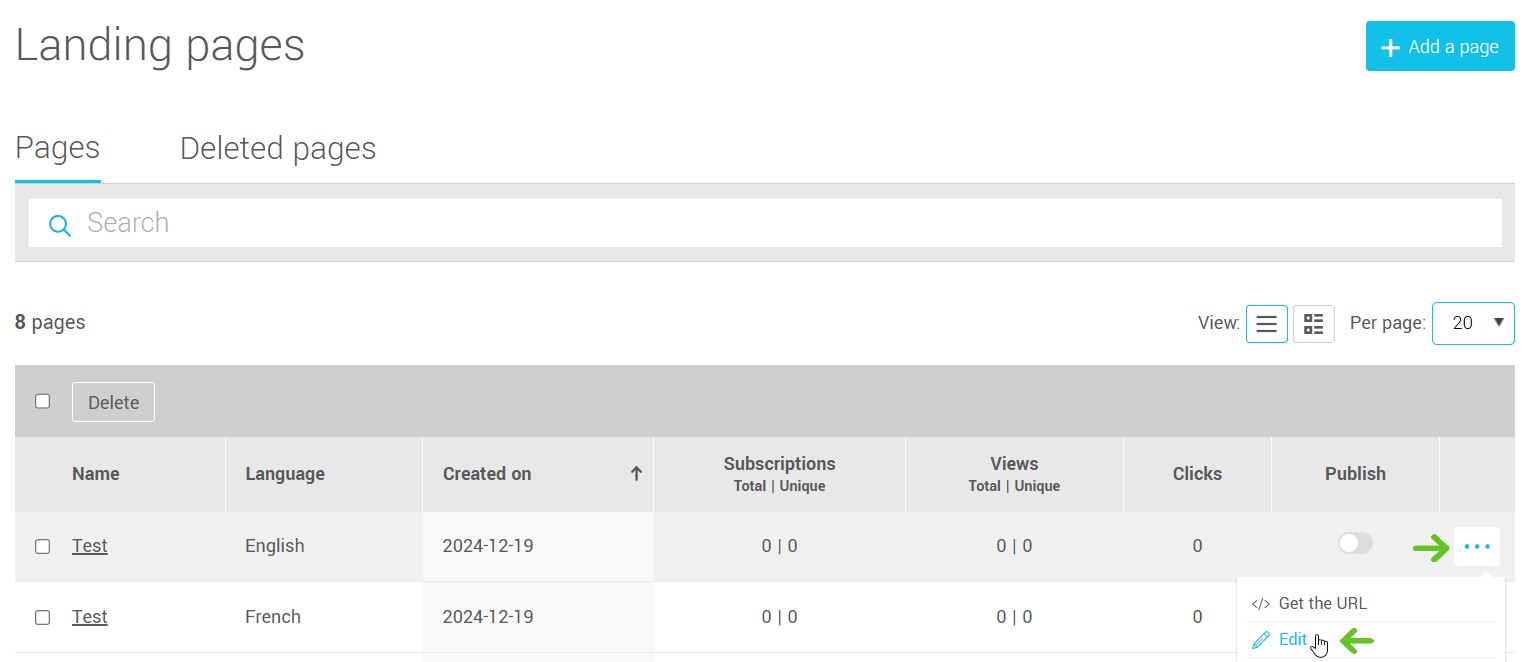
- In the editor, click on the Settings tab. You will then be automatically directed to the Page sub-tab, where you can customize your page's favicon.
- Click the Choose an image button to access your image folder.
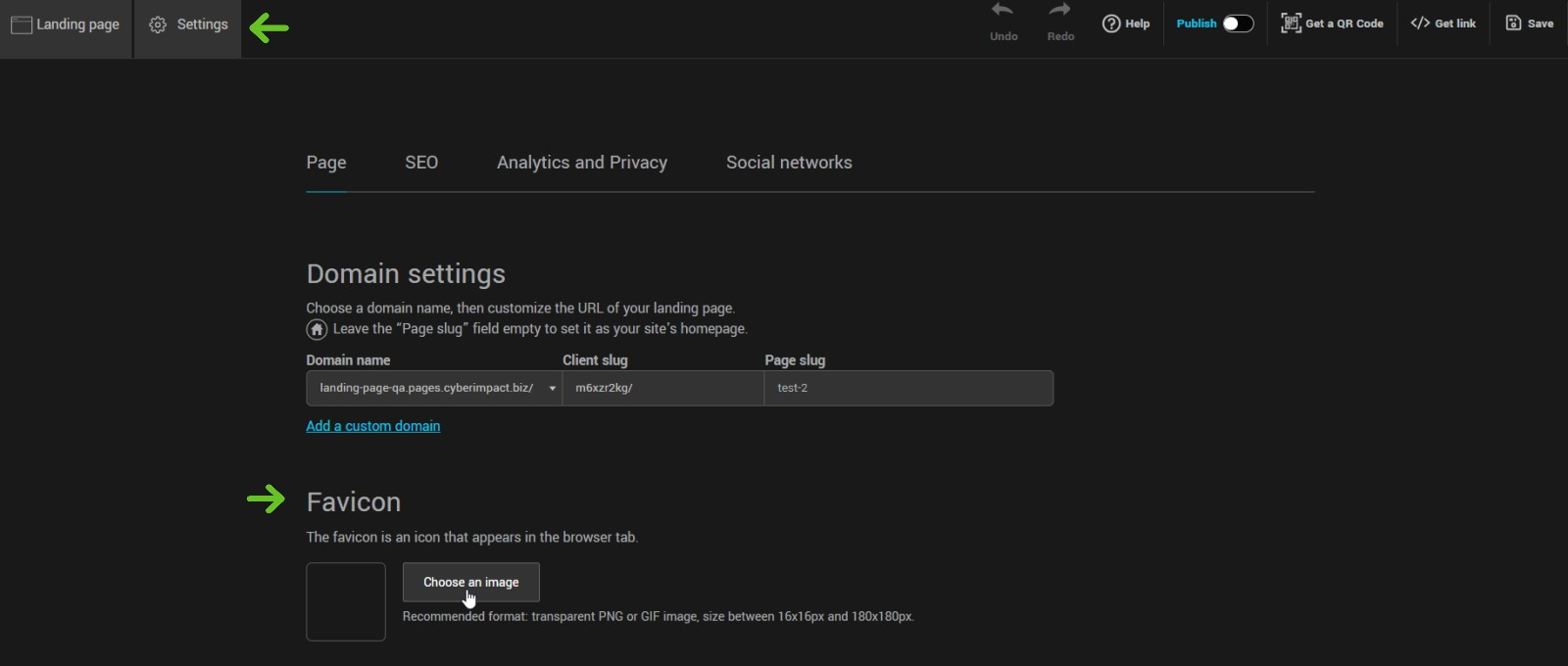
- Select an existing image or click Upload to browse your files and upload a new image.
- Finally, double-click the image to select it. Don’t forget to save your changes.
- Don’t forget to save your changes.
