For various reasons, such as wanting to clean up and reduce your list of groups, it may be desirable to merge two or more groups together.
Before you start
It's important to know that :
- You can create an unlimited number of groups in your account. You don't need to reduce your number of groups to avoid exceeding your plan.
- You are billed for the number of unique subscribers. Even if a contact is part of more than one group, it only counts once in your billing.
- If you select more than one group in your mailing configuration, and some contacts belong to more than one of these lists, we will sort out the duplicates so that each subscriber receives only one email.
How to merge groups
Here are two ways to proceed:
-
Add the contacts of each group to the main list
-
To do this, go to the menu and access the list of contacts in each group you wish to add to the main list by clicking on the group name.
-
At the top of the contact list, check the box to the left of the Add to group button to select all the addresses in the group.
-
Then click on the Add to group button.
.png)
-
Choose an existing group or create a new one, then confirm your choice.
-
Repeat this operation for all the groups whose contacts you wish to add to your master list.
-
- Perform an advanced search and add the result to a static or dynamic group
- To do this, go to the menu and click the Advanced Search button to display the list of search criteria.
- Select the At least one criteria option to ensure that all contacts in the groups selected for are returned in the search result (if you choose the All criteria option, only contacts who belong to all groups at once will be found in the search result).
- In the drop-down list, select the Group criterion, Is equal to as the search operator, and select the name of the first group to be merged.
- Add an additional criterion for each of the groups you wish to merge together. This will give you a search that looks like this:
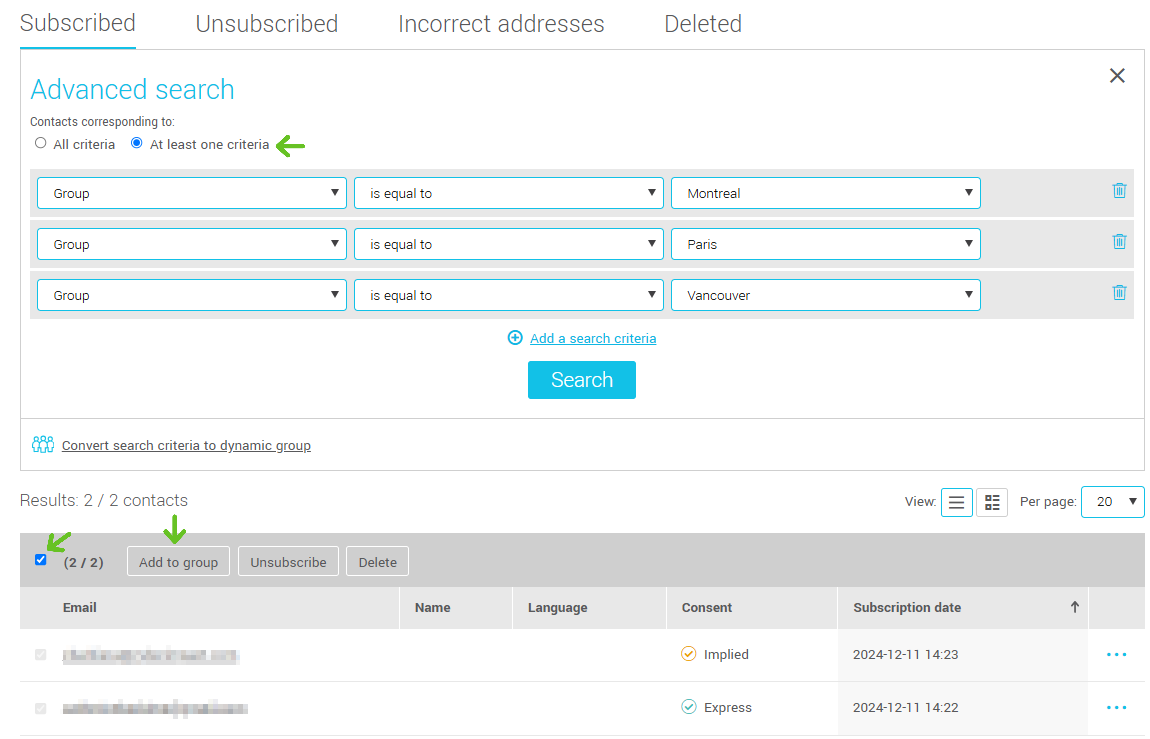
- Then click Search.
- Check the box below the search result to select all email addresses and click on the Add to group button. Select an existing group or create a new group to add your contacts to, then confirm the action.
Note: You can also create a dynamic group by clicking on the Convert search criteria to dynamic group link. The list of contacts in this group will be kept up to date with those of the associated groups. If, however, you wish to delete the groups contained in your search, once their list has been merged, it is preferable to add the contacts to a static group (see instruction #6 above) rather than a dynamic one.
