Dans cet article :
You can choose to receive an email every time a contact subscribes and confirms their subscription (opt-in confirmation).
These emails are not mandatory, but we recommend that you keep them in your archives. They could be used as evidence to demonstrate that your contact successfully subscribed to your email list. If you don't wish to receive them, simply leave the field blank.
To setup the email notifications:
- Go to the menu at the top right of the screen.
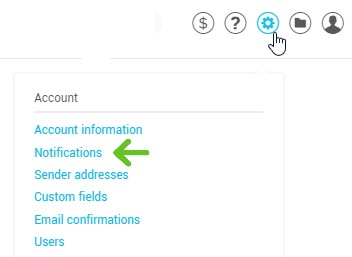
- Enter an email address in the field under Receive a notification email after every new subscription.
- Click Save at the bottom of the page.
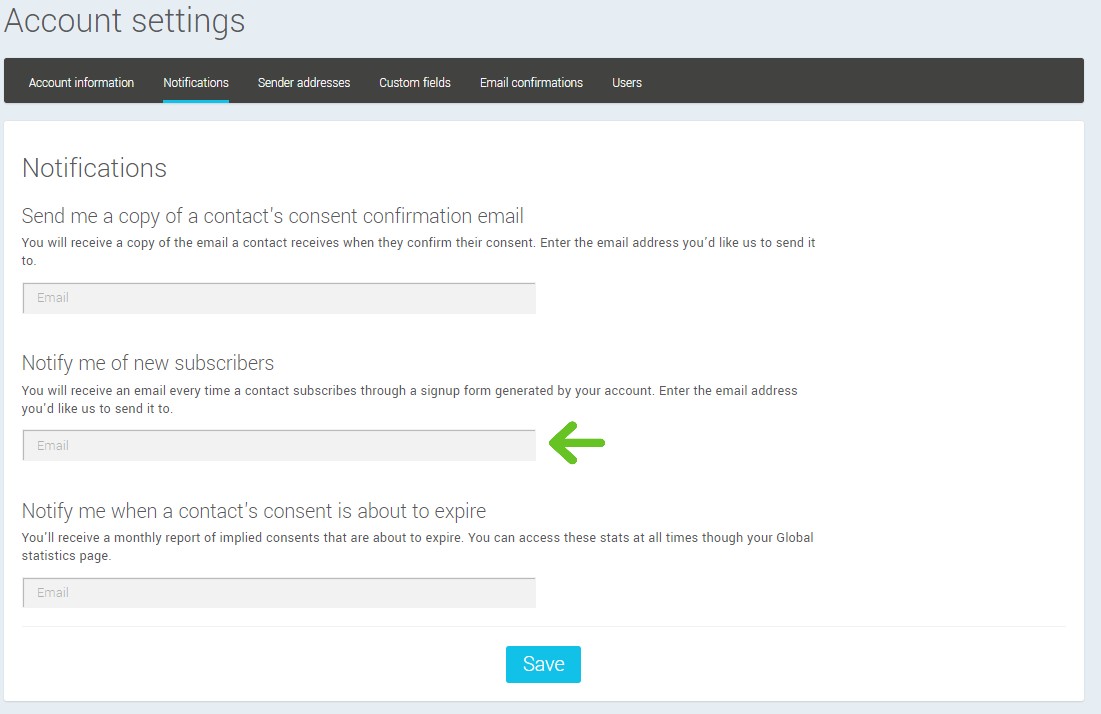
Available information
Here’s the information you will receive by email when a contact subscribes to your form:
- The contact's email address;
- Type of consent obtained: Express consent with double opt-in;
- Date and time of the opt-in;
- IP address of your contact at the time of the opt-in;
- *Last name;
- *First name;
- *Language;
- *Gender;
- *Date of Birth;
- *Postal code;
- * Custom fields 1 to 5;
- * Note field
For information preceded by an asterisk (*), the information will be found in the email only if it’s present in your contact's details.
Note: You will receive this email in the language the subscription form is set up in (French or English).
