In this article :
When you’ve completed your form, we strongly recommend that you test it. It's never too late to make corrections, even once published, but it's easier to do so before. The most important thing to do is ensuring that your subscribers are being added to the right group(s).
How to access your form to test it
If it’s a hosted form:
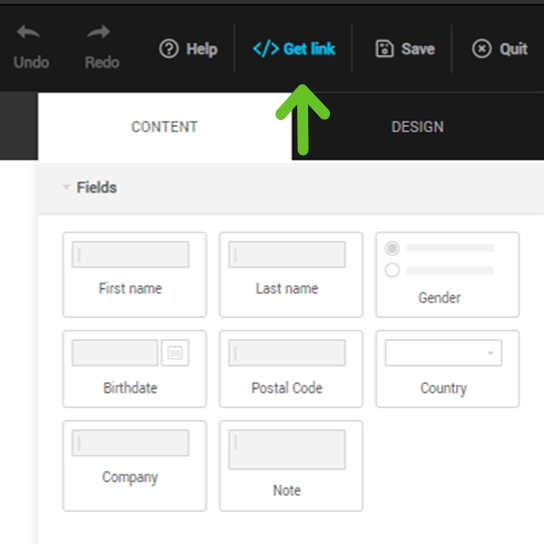
- Click the Get Link button in the top menu of the form editor.
- Copy the link using the button.
- Paste your link in the address bar of your browser and press the Enter/Return key.
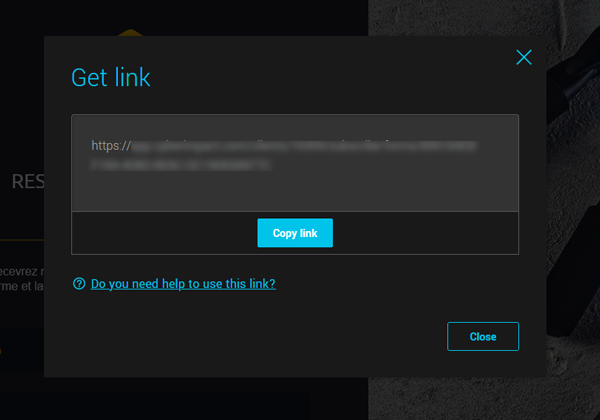
If it's an iFrame form:
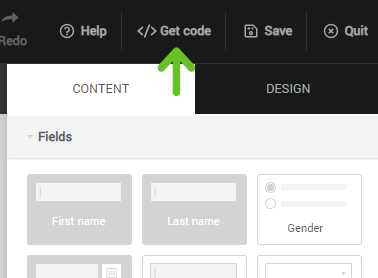
- Click the Get Code button in the top menu of the form editor.
- Copy the code using the button.
- Insert the iFrame code on a hidden page of your website, if possible.
- Preview the page with the iFrame on it in your browser.
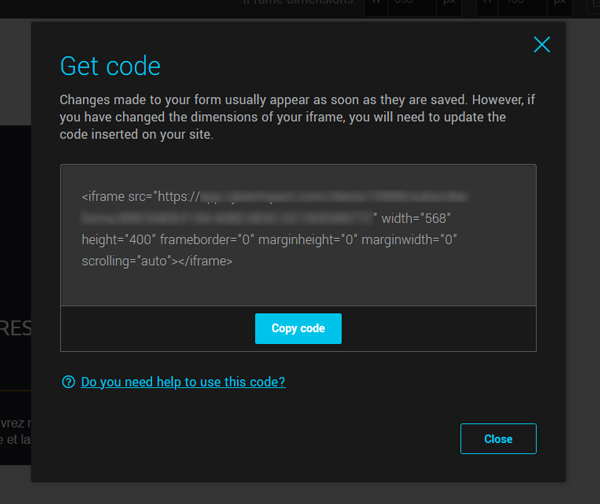
If you are unable to insert your iFrame code on a page of your site to test it, you can use CodePen to do your testing. It's a free service that allows you to create temporary pages to test code.
If you go to https://codepen.io/pen/ you’ll see a window divided into different areas. The top part allows you to enter html, css and javascript code while the bottom part displays the result.
Enter your iFrame code in the HTML section. The form will appear below in the preview. Fill it out to see if it works.
What to test and how
Test the form’s display
Access your form. Make sure everything is in the right language, take note of any corrections if necessary. Test the links, if there are any.
Test the subscription
It's also very important to test if the subscribers are added to the right group(s). If possible, subscribe with an email address that is not already part of your contacts.
If your form uses a double opt-in, you will receive a confirmation email, with a link to click to validate your address. Only then, will you be added to the group(s). For a single opt-in, your subscription will be confirmed immediately.
Note: you can test your form several times in a row with the same address, but to do so, you will need to confirm the subscription between each subscription attempt.
I haven’t received the subscription confirmation email, what now?
Remember to check your spam, the email might have been sent there. You can also try to resubmit the form in case you misspelled your address.
Note: If you want to remove your test address from the system, you can delete it from your contacts. You can subscribe and delete an address multiple times. Click here to learn how to delete a contact
