In this article:
The type of subscription form you choose determines whether or not the person filling out the form can select which group(s) they want to subscribe to.
Invisible (default option)
The person subscribes to the group(s) you’ve selected. They do not have to make a selection and will not see the selected group(s) in the subscription form.
Multiple choices
The person can choose the group or groups they want to subscribe to. This type of subscription contains a list of boxes to check.
Single selection
The subscriber can only select one group from a list.
Link groups to your form
To link groups to your form, select one or more groups from the list, or create one with the Create group button. Depending on the type of subscription, you must choose one or more groups to which your subscribers will be added.
Display the group choice(s) in the form
If you choose the multiple choice or single selection subscription type, your groups will be visible in the form.
We recommend that you use public groups. With public groups, your contacts will be able to choose which group(s) they wish to unsubscribe to when they click on the unsubscribe link at the bottom of the email, the same way they chose which group(s) they wanted to subscribe to in the first place.
If all the groups a contact subscribes to are private, when they unsubscribe, they will automatically be removed from all of them and classified as unsubscribers. You will no longer be able to email them.
Find out more about public and private groups.
Modify the order the groups appear on the form
You can control the order in which groups are displayed on the form, by clicking on the group in the list. In the right sidebar, you will see the groups you’ve selected under the Choices section. To reorder them, drag them by clicking the movement icon and keeping your finger on the mouse button.
Change a group label
The group label represents the display text that will be visible to the person who subscribes. By default, the group name will be used. Editing the label does not change the name of the group in the application and will only be visible for the current form.
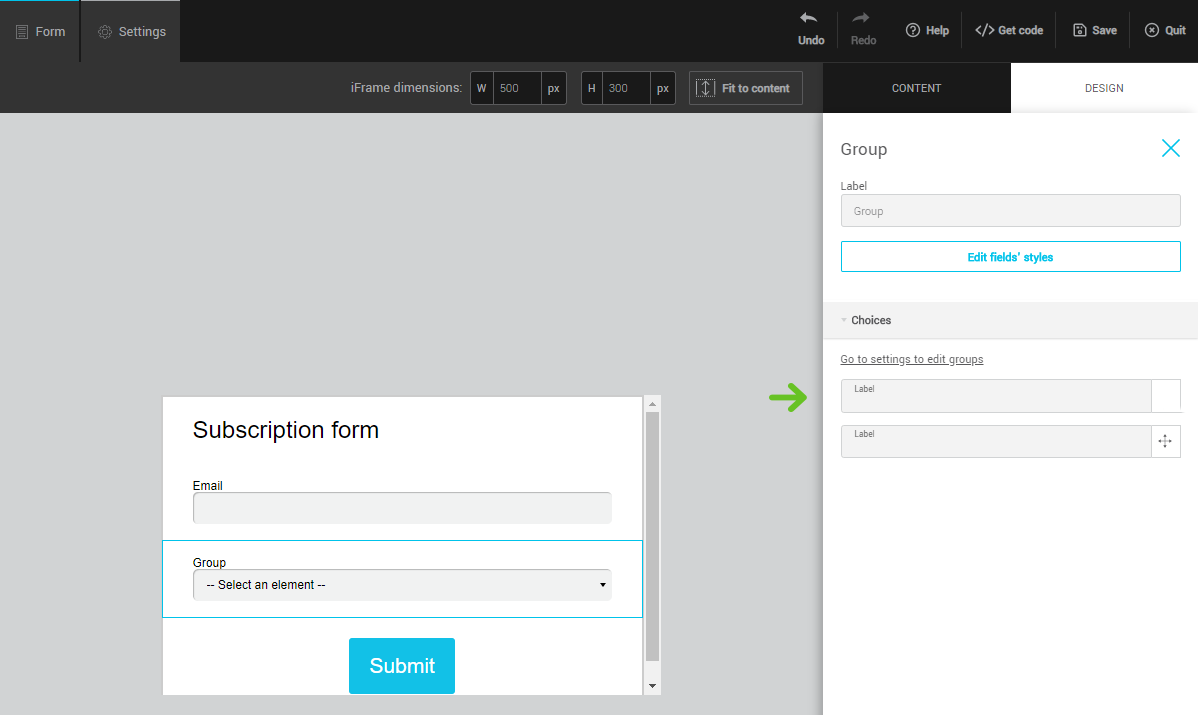
You can change the label for each group in the selection table on the Settings page. If you prefer to do so in the Form page, click on the Group row. In the right sidebar, you will see the selected groups. Click the name of a group to change its label.
Please note that if you are using public groups, you will not be able to change their label to display them in the form. The wording must be the same as the name of the group, because at the time of unsubscription, your contacts will see the real name of the group and not the label you chose to use for the subscription process.
However, you can change the name of a group. To do this, you will need to quit the form builder. Go to the Groups section. Click on the edit option in the action menu located at the right of the group you want to modify. Remember to save the changes.
See also:

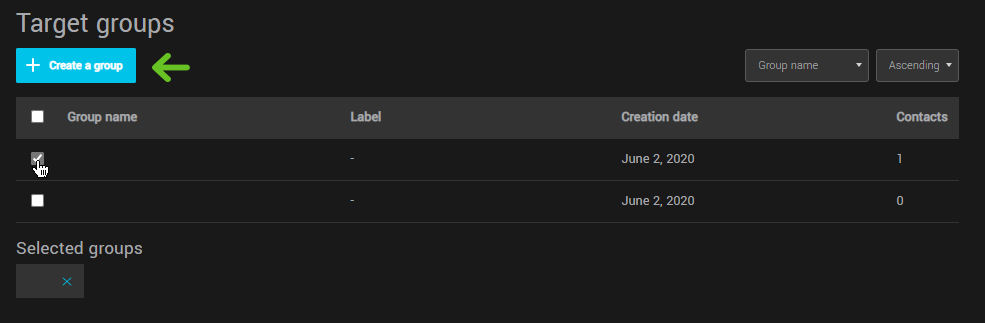
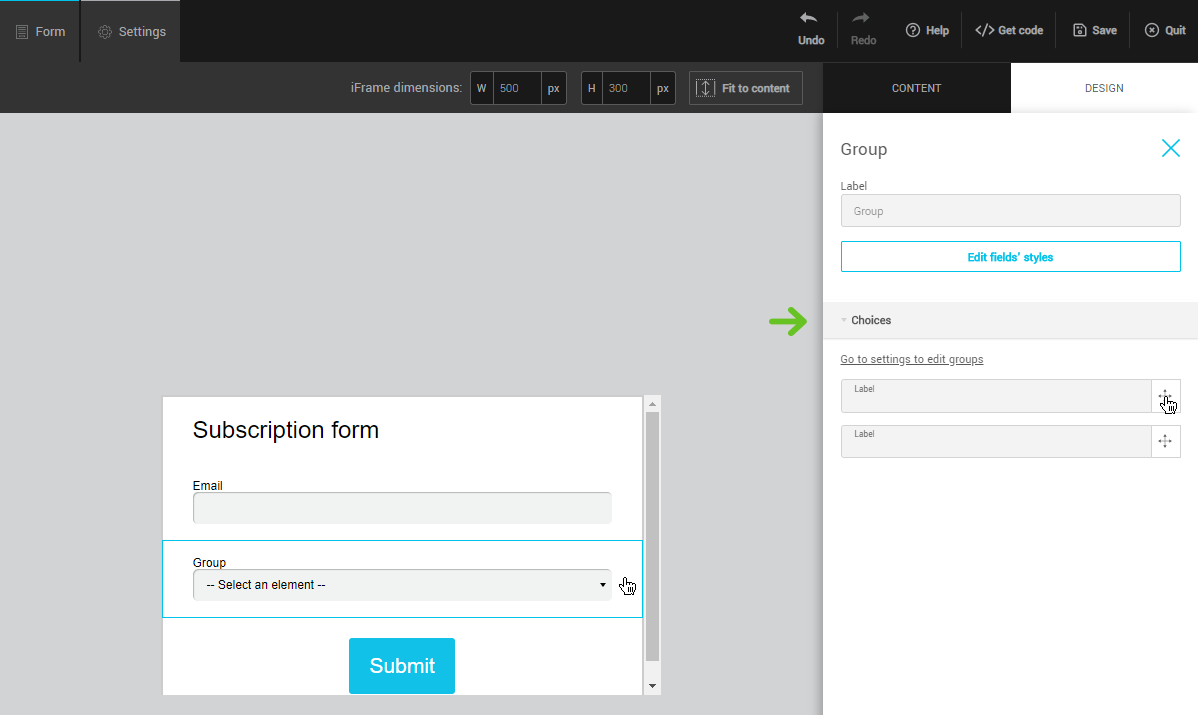
.PNG)